If you want to predict needs of your material or to plan material requirement then you can configure workday calendar for this.
Work day calendar(Oracle Inventory Calendar) provide lot of flexibility in terms of shifts, pattern for working days also you can configure exceptions.
Following are Configuration Steps.
1. Go to work day calendar.
Setup>Organizations>Calendars
On Workday Calendar Window.
You can choose weekly calendar, monthly or periodic calendar type.
Like 4/4/5 is two four-week periods followed by one five week period and 5/4/4 is vice versa.
For twelve months in a year use calendar months.
13 Periods is thirteen for week period’s year wise.
Start date and end date are very important in configuring work day calendar.
As your organization standard on and off days will be calculated on the base of start date along with week day.
i.e. For standard five day week your start date must fall on Monday.
Ok it’s all done on work day calendar window.
Workday Patterns
Now navigate to Workday pattern window.
Like 5 days on 2 day off or 7 day on 0 day off. Whatever is your requirement?
Configuring Shifts
Multiple no of shifts can be configured for single calendar.
Enter shift start time and end time.
Likewise you can separately define different shifts and their specific time lines.
Now navigate back to Inventory Calendar window and save you work.
Saving your work will generate complete calendar from start date to end date given in calendar window.
Handling Exception
Click on any date and then navigate to exceptions window. Do this by choosing the exception list button.
Here you can define exception related to this date.
Like in following picture we create an exception by declaring and off day as on.
Save your work.

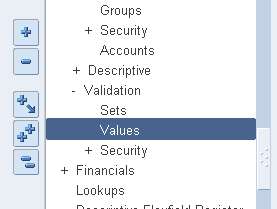

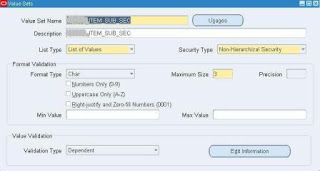
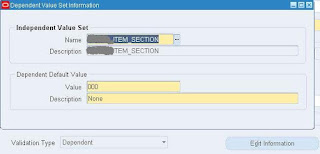

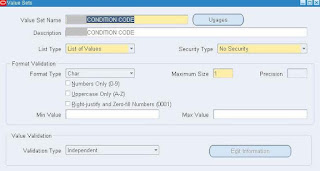









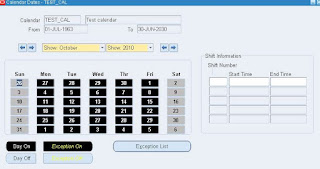
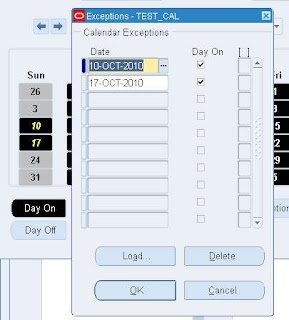
Recent Comments