1. What responsibility should I use when doing the set up for General Ledger?
Use a seeded responsibility like ‘Oracle General Ledger Super User’.
You may also need to use the System Administrator responsibility.
2. What are the pre-requisites required to define a new calendar?
According to your business needs you need to decide the calendar
type required i.e. monthly, weekly or biweekly, the number of periods,
adjusting periods and the maximum number of periods within a fiscal year.
3. What are the pre-requisites required to define a new Ledger?
Define a Calendar, Chart of Accounts and enable the functional Currency and convention of subledger accounting method.
4. Why must I check the calendar definition before assigning to a Ledger?
The calendar definition cannot be changed once it is assigned to a
set of books so it is very important to check that the calendar
definition is suitable to the specific business needs, has been defined
correctly without any gaps and that the period type is in accordance
with the business requirements.
5. What General Ledger profile options need to be set up for using
a new ledger with a responsibility.
The profile option GL Ledger Name.
Once this profile option is set.
You may also need to set up other profile options as mentioned in the
Oracle General Ledger User’s Guide.
6. Can I define more than one Ledger?
Multiple Ledgers may be defined within Oracle General Ledger,
however for a given installation of Oracle subledgers you can use
only one Ledger (unless you are multi-org).
7. What type of Ledger do I need: Primary, Reporting or None?
The Primary and Reporting options are used with the MRC feature of
Oracle Applications. If you are not using MRC then you may choose
‘None’
8. Are there any mandatory accounts that are required for the Ledger definition?
A valid Retained Earnings account needs to be assigned on the Ledger
form. Depending on the other options you may choose, such as
Translation, Suspense Accounting, Encumbrance, etc. you need to enter
valid accounts for those as well.
9. What is Dynamic Insertion? Is it required during setup?
Dynamic insertion is an Accounting Flexfield feature whereby you can
allow users to create new combinations upon entering a flexfield
combination.
For every new flexfield combination entered, a unique code combination
id is also created which is used to enter and retrieve data.
You may enable or disable this Accounting Flexfield feature at any time,
on the Key Segments form.
10. Do I need Cross Validation rules set up before entering journals in
General Ledger?
If you plan to restrict certain accounts to be used only with certain
company or cost centers then you have to plan on this and define cross
validation rules before the code combination id is created.
Once the code combination id is created, new cross validation rules
will not restrict the account’s usage.
11. Do I need to turn Suspense posting on?
It is not mandatory but if suspense posting is checked, a valid suspense
account must be entered in the Ledger form. It is used to balance
journal entries for which the entered amounts are out of balance.
12. Is there an automated tool to load the account segment values
in Oracle General Ledger?
No, the values have to be entered using the Segment Values form in
Oracle General Ledger.
(N) Setup > Financials > Flexfields > Key > Values
References
Oracle General Ledger User Guide
13. Do I need to set up Journal Approval?
It can be set up at any time and is not a mandatory step for completing
the General Ledger setup.
14. What does the check box Balance Intercompany mean on the ledger form?
If journals are created for different balancing segment values, the
journal must be balanced by balancing segment value (debits must equal
credits for a particular balancing segment value). Checking this option
on the ledger form will allow GL to balance these journals by using
the default intercompany accounts set up in Oracle General Ledger.
If it is not checked, the journal must be balanced (by balancing segment
value) before it is imported or posted.
15. Is there any setup at the journal source level to view subledger data in GL?
Check the option ‘Import Journal Reference’ for each journal source/category
combination for which you wish to transfer the subledger reference data
from the subledgers during the Journal Import process.
Please note that the following may also have to be verified to view subledger
data in GL:
1. Subledger setup.
2. The parameters for the transfer process from the subledgers.
3. Journal import process parameters.
16. What is the option Rounding Differences Account in the ledger form?
When transactions are entered in foreign currencies the conversion to
the functional currency may cause rounding differences.
The Rounding Differences account is used to balance any journal entry
for which the converted amounts are out of balance.
When this option is checked, a valid account combination must be
defined to track the rounding differences.
17. Is there any additional maintenance for Sources and Categories in General
Ledger after these items are initially setup?
Once General Ledger Sources and Categories are setup, there is no additional
maintenance.
18. How to review GL: Ledger name profile options at all levels ?
Responsibility = System Administrator
Navigation = Profile/System
1. Check the desired display boxes: Site, Application, Responsibility and User
2. In the Profile field, enter GL Ledgers% and click on the
[Find] button.
19. Can I change the functional currency for an existing Ledger?
It is neither recommended nor supported to change the currency of a
Ledger that is currently in use.
Questions and Answers
What is the best source of information regarding Definition Access Sets?
See the Release 12 General Ledger Implementation Guide, beginning on page 1-137: Definition Access Sets.
How to properly assign/remove Definition Access Sets in Oracle General Ledger?
Follow
Document 415901.1 for steps on how to remove the Definition Acess Sets, but please note that DAS definitions cannot be deleted. These will remain in the Definition Access Sets -> Define form but will not have the definition name assigned to it (if all definitions were removed – in this example we only created one – then deleted it).
R12 Accounting Flexfield and GL Ledger Flexfield are not matching, is this a problem?
As documented in the General Ledger User Guide and Implementation Guide, the new GL Ledger Flexfield is automatically created and maintained. Users should ignore this Flexfield and never change it. Development has confirmed that the value for the dynamic insertion will not cause a problem. So if you notice any inconsistencies between Accounting Flexfield and GL Ledger Flexfield can be completely ignored.
See
Document 418154.1 for more information.
How can I setup a Legal Entity country, if the country is not available in LOV?
Navigate into Legal Entity manager responsibility ->Setup -> Jurisdictions -> create identifying jurisdiction by setting identifying to Yes and territory to the country required, enter any name. Then enter registration codes. If the jurisdiction is already set to yes, then go to System Administrator Responsibility> go to Profile options> select the application name as General Ledger> then select the user by your user> in the profile choose <Default Country> , change the default country to the country required.
See
Document 438089.1,
Document 444633.1 for more information.
How do I remove Balancing Segment Value assignments from a Ledger?
Initially it was not possible to remove a BSV assigned to a Ledger once the setup has been complete, but it was delivered via recommended Patch 7529614:R12.GL.A.
However, this functionality does not apply to a Legal Entity. There is no possible way to remove a BSV assigned to a Legal Entity once the setup is complete.
Can I change the Ledger Currency after setup is complete?
No, it is not possible to change the ledger currency after the accounting setups have been completed. Same as in R11, in R12 the chart of accounts, calendar and currency cannot be changed after the setup has been completed and any attempt to perform such a change in the tables will not be supported and is highly un-recommended.
See
Document 556220.1 for more information.
Can I enable Average Balances for a ledger after the ledger setup is complete?
No, it is not possible to enable average daily balances for a ledger once the ledger has been saved. Once the ledger setup is complete, the option to enable average daily balances is not available as part of the accounting setup manager.
See
Document 734099.1 for more information.
Can I change the Subledger accounting method (SLAM) in the ledger definition after going live?
The accounting method should not be changed without advice from the subledger support team. Changing it can cause severe corruption, if, for example, you go from standard accrual to MFAR or the other way around. Please log a service request with the relevant subledger team to get further advice on whether the change is possible.
Can I delete, disable or end-date Primary Ledgers?
Document 782244.1 says that it is not possible to delete or end date the primary ledger whenever created and completed.
Yet, you can workaround this through the responsibilities – create a new Data Access Set, to prevent access to the ledgers that you wanted to delete and only allow access to the Primary Ledger required and attached this Data Access Set to the users responsibilities.
Can a Secondary Ledger be associated with more than one Primary Ledger?
No, a secondary ledger can only be associated with a single primary ledger.
See
Document 735468.1 for more information.
How do I disable a Reporting Ledger?
Disable the Reporting currency from Accounting Setup Manager. In Accounting Setup Manager disable the conversions to the reporting ledger.
Create a new ledger set and a new data access set that contains only the Primary ledger
Update the GL: Data Access Set profile option at the responsibility level with this new data access set.See
Document 563546.1 for more information.
How do I disable a Secondary Ledger already created?
Query for your Primary Ledger from the ASM and click on the “Disable” icon next to the secondary ledger you in the Secondary Ledger table.
See
Document 761380.1 for more information.
How do I set up the Responsibilities and Data Access Sets needed for a Primary Ledger and Secondary Ledger, when the ledgers have different charts of accounts? Can a Ledger Set be used in this case?
All ledgers in a Ledger Set must share the same chart of accounts and accounting calendar/period type combination. So a Ledger Set cannot be used in this case, where the charts of accounts are different. Instead, separate responsibilities must be used for access to each ledger. See
Document 460654.1 for more information.
Can I change Primary Ledger to Secondary and Secondary to Primary?
No, changing ledger types is not permitted for the time being. The only way is to create new ledger after R12 implementation and use consolidation to put the ‘history’.
See
Document 603624.1 for more information
How to generate Reporting Sequence?
The ledger is setup to have Sequencing Context defined for GL Period Close – GL Journal Entry or GL Period Close – Subledger Journal Entry.
See
Document 744962.1 for more information.
How can I post a journal in an error status? It does not show in the post journal batches screen.
The Posting Journal Batches screen will only display journals available for posting. A batch in error is not available for posting. If you cannot clear the error you need to post from the journal entry screen.
For more information see :
-
- Document 1390899.1 Troubleshooting Journal Batch Posting Status with Error%
- GL Users Guide: Reviewing the Batch Posting Status
- GL Users Guide: Correcting Batch Posting Errors
What are the batch posting error statuses?
Error1: The batch has a control total violation
Error2: Selected for posting to a period that is not open
Error3: Showing no journal entries for this batch
Error4: Showing journal control total violation
Error5: Showing multiple problems preventing posting of batch
Error6: Showing an unbalanced journal entry, and suspense posting is not allowed
Error7: Showing invalid journal entry lines or no journal entry lines for this batch
Error8: Showing unbalanced encumbrance entry without reserve account
Error9: Showing an encumbrance journal entry with no encumbrance type
Error10: Showing unbalanced intercompany journal entry
Error11: Showing unbalanced journal entry by account category
Error12: Funds reservation failed
Error13: Showing invalid period and conversion information for this batch
Error14: Showing journal entry with invalid or inactive suspense account
Error15: Showing encumbrance entry with invalid or inactive reserve account
Error16: Showing journal entry with invalid or inactive intercompany account
Error17 – Showing untaxed journal entry
Error18 – Showing unapproved journal batch
Error19 – Unopened reporting currency period
Error20 – Unopened reporting currency encumbrance year
Error21 – Unable to determine conversion rate to replicate journal
Error22 – Invalid or inactive rounding differences account in journal entry
Error23 – Showing sequence assignment failure
Error24 – Showing cutoff rule violation
Error25 – Unable to validate or create CTA
Error26 – Showing insufficient access to ledger or segment value
Error27 – Showing insufficient access to generated accounts defined for ledger
Error28 – Showing invalid balancing or management segment value for the ledger
Error29 – Showing insufficient access to reporting currency or segment value
Error30 – Showing invalid balancing segment value for generated accounts
Error31 – Unopened secondary ledger period
Error32 – Unopened secondary ledger encumbrance year
Error33 – Unable to retrieve accounts from chart of accounts mapping
Error34 – Unable to determine journal effective date
You can find the possible known causes and solutions for each error code in
Document 1390899.1 Troubleshooting Journal Batch Posting Status with Error%.
Why is the Post button grayed out on the Enter Journals form?
In Release 10.7, you must set the profile option ‘Journals:Allow Posting During Journal Entry’.
In Release 11, 11i and 12 this is controlled with Function Security.
See
Document 1051909.6: Enable/Disable Posting From Enter Journals Form In General Ledger (GLXJEETN), for more information.Also, the Post button is grayed out also when journal approval is required. This is indicated when the Approve button is enabled for the journal.
Can I delete a batch from the Post Journals form?
No. This form will show all the batches with a status allowing to post.
Is it possible to select all batches for posting on post journal form ?
There is currently no select all option on the Post Journals (GLXJEPST) form to select all batches for posting. An alternative would be to setup Autopost which would select multiple batches but not manually from the form.
See
Document 1136093.1
What reports are available for journal posting?
A report is available on the Requests form for the journal post concurrent request run. This report summarizes the status of the request and reports on any errors. A log of the concurrent request run is also available.
The Journals General report can be run for Posted, Unposted or Error status batches.
Can I post out-of-balance journal entries?
Yes, if you turned on suspense posting for the set of books or ledger.
If you enabled suspense posting when you defined the set of books/ledger, General Ledger automatically balances each out-of-balance journal entry against a suspense account you specify for your set of books/ledger.
In R12, you can define additional suspense accounts if you want to balance journal entries with specific sources and categories to corresponding suspense accounts automatically.
References: Oracle General Ledger User’s Guide, Release 12, page 1-192 and Defining Suspense Accounts, Oracle General Ledger Implementation Guide (R12)
Can I post to a parent account?
No, you can only post to detail level accounts. Parent accounts do not hold balances.
How do I find out who posted a journal for internal control and audit purposes?
In 11i, an enhancement request bug:3613631 added a new column POSTED_BY in the gl_je_batches table since 11i.FIN_FP.G. Fixed file versions are :
GLXJEENT.fmb 115.71
glpubr.lpc 115.15
glmcje.lpc 115.7
This is included in base R12 version.
Are security rules enforced in posting?
No. Posting is controlled at the user level. A user can post all journals for a set of books/ledger, or none at all.
This is controlled by function security in Release 11, 11i . In Release 10.7, you can remove the Post form from the user’s menu, to restrict posting.
Posting in R12 will check on the security rules assigned to the user (see Bug:12433242), in particular regarding the intercompany/intracompany account combinations required for balancing.
Can I post to a period prior to my latest open period? Are the balances rolled forward? Is retained earnings account updated?
Yes, this is valid for all versions. From Oracle General Ledger User’s Guide, Release 12, page 1-188:
When you post to an earlier open period, actual balances roll forward through the latest open period; budget balances roll forward through the end of the latest open budget year; and encumbrance balances roll forward through the end of the latest open encumbrance year.
If you post a journal entry into a prior year, General Ledger adjusts your retained earnings balance for the effect on your revenue and expense accounts.
Note: the budgets and encumbrances balances do not automatically roll forward into a new year. This is accomplished by the Year-End Carry Forward program.
I opened the first period of the new year without closing the prior year. Will this cause a problem if posting is still required to the last year?
No. In general, closing a period in General Ledger does nothing more than close that period. There is no additional processing that goes on behind the scenes when you close a period.
Care should be taken in case of using document sequences, as the numbers could start to be consumed in the new period journals.
In R12 the closing period program performs additional work (for example accounting and reporting sequences generation).
Can I drop the GL_POSTING_INTERIM_XX tables?
Yes you can. However, before doing so, you should check the posting, translation, open period or summarization processes that created these files.
The GL_POSTING_INTERIM_XX tables are temporary tables and are normally dropped after the process has completed successfully.TIP: Wait a week or so before you delete the table manually, just in case your processes did not complete.
WARNING: Do not drop the GL_POSTING_INTERIM and GL_SUMMARY_INTERIM tables (i.e., the tables without the numbers at the end of their names), as these tables are used by the General Ledger system.
See the following notes for more information:
Document 416542.1: Is there any Program to Drop Temporary tables which are no more required?,
Document 364040.1: GL_POSTING_INTERIM_xxxx Tables are Not Being Dropped after Successful Posting.
How do I run posting from the command line in debug mode?
You can run GL programs from the command line.
See
Document 1031719.6 for more information.
How can I find and delete a batch that is shown on the Posting execution report with the error ‘No journal entry lines for this batch’?
A batch is available for posting on the Post Journals form that has no debit or credit amounts shown for it.
You post the batch and the Posting execution report contains the error ‘No journal entry lines for this batch’.
Now the batch is greyed out on the Post Journals form and I can not find it on the Enter Journals form.The reason for this error is that this batch does not have any journals.
You need to use the Find Batches window to find the Batch on the Enter Journals form. From there, you can delete the batch.
The first window that is displayed when you navigate to the Enter Journals form is the Find Journals window. You can not find the batch using this window, since there are no journals associated with the batch.
See
Document 275992.1 for more information.
I submitted posting and receive the following ORA-01403: no data found error in the log file. How do I correct this?
The log file shows the following errors :
glpmpi() 04-MAR-1998 08:00:00
SHRD0030: glpmpi() encountered an error returning from errexit:SHRD0042: Error in ROUTINE: glpmpi, status: 0
SHRD0043: ERROR:
*****************************************************
sqlcaid: sqlabc: 0 sqlcode: 0 sqlerrml: 0
sqlerrmc:
ORA-01403: no
data found
These errors occur frequently after you apply a major patch or upgrade your database.
See
Document 1050587.6: ORA-1403 in glpmpi when posting in General Ledger, for more information.
When I submit a batch for posting I receive the error ‘APP-8058: This form failed to submit your posting concurrent request. Please ensure that your concurrent manager is running.’ What is the cause?
Set the ‘Printer’ profile option. This profile option must be set to successfully submit most concurrent requests.
Posting fails with Error 10: Showing unbalanced intercompany journal entry, or Error 16: Showing journal entry with invalid or inactive intercompany account. How can I correct this and resubmit the posting?
This is an unbalanced intercompany journal.
If automatic intercompany balancing is not enabled, you must manually add lines to the journal to balance the companies (balancing segment values).
If automatic intercompany balancing is enabled, then one of the following is true:An intercompany account has not been defined for one or more balancing segments and dynamic insertion is not enabled.
The system is trying to create an account code combination that violates a cross-validation or security rule.
The system is trying to create an account code combination that contains a segment that is disabled or not postable.
An intercompany account combination is disabled or not postable.
See Document 1012982.102: How to Check The Correct Setup of Intercompany Accounts to Avoid the Error16, for more information on how to resolve this.
Note: Error16 can also be caused by a cross validation rule preventing the creation of a suspense account. Suspense logic is always applied before intercompany balancing in posting. If you have unbalanced journal headers in your batch, suspense posting will first try to balance them with the suspense accounts, i.e. making the total header debit = total header credit, and also making the journal entries balanced within the balancing segment values.
Error10 is received due to Cross Currency line added by Journal Import having the wrong balancing segment value. How can this be resolved?
If Journal Import is not able to create the appropriate account (due to security rules, cross validation rules, disabled account combination, etc.), it will use the original value for the balancing segment value. This results in the unbalanced intercompany journal – Error10. To resolve this, ensure the account combination, if already defined, is enabled. If it does not exist, dynamic insertion must be enabled, and have no security or cross validation rules that would prevent the creation. Bug:1617219 has this information.

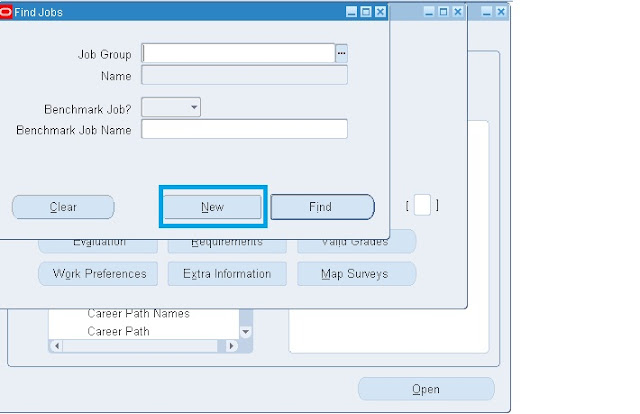

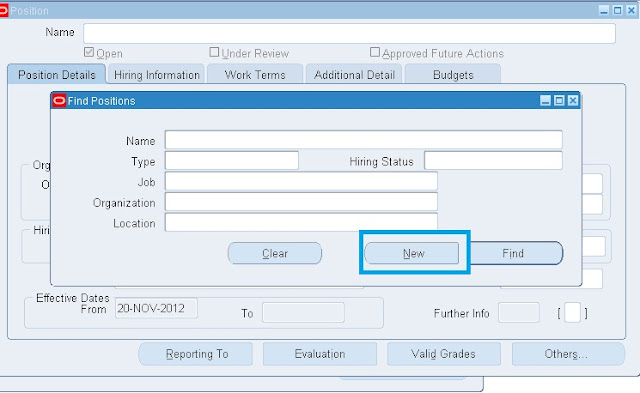


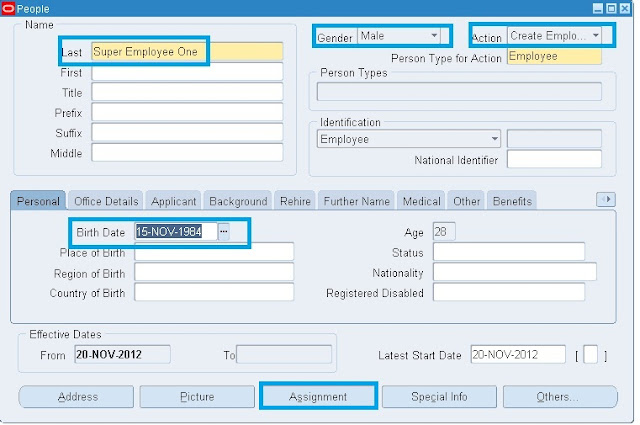
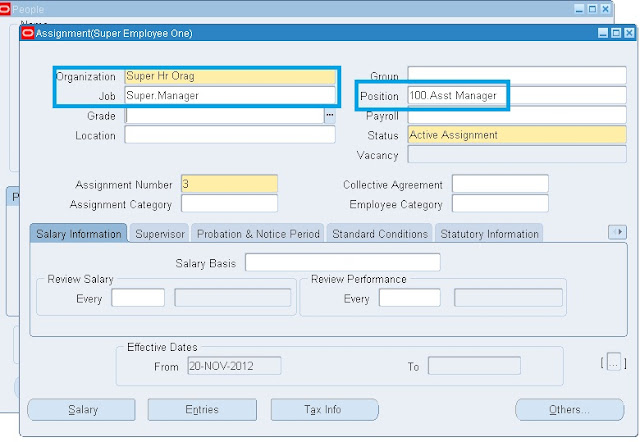
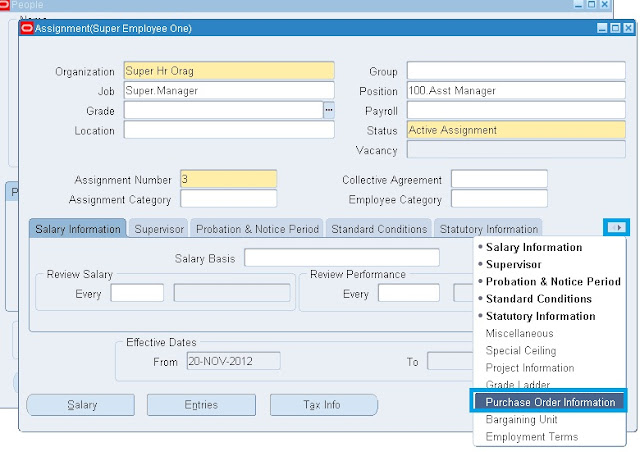
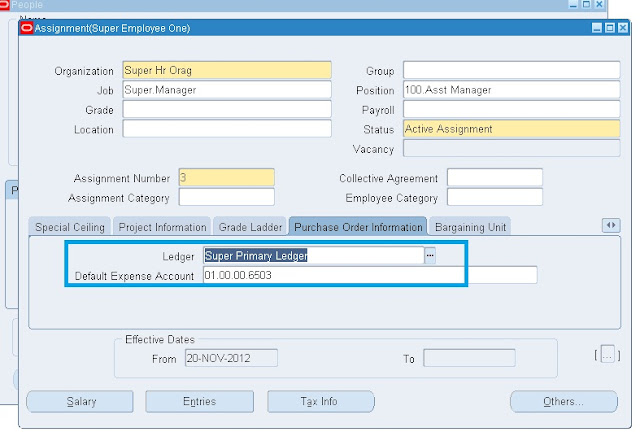
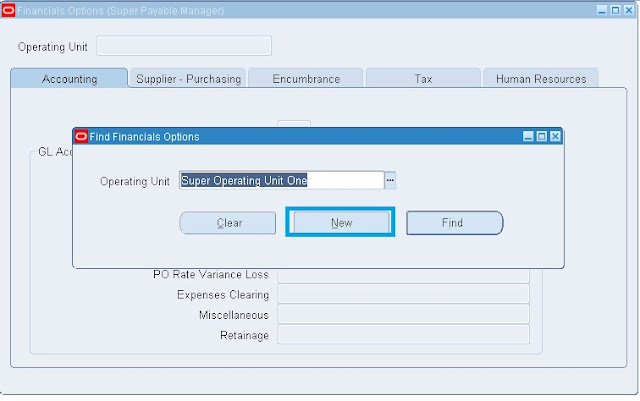




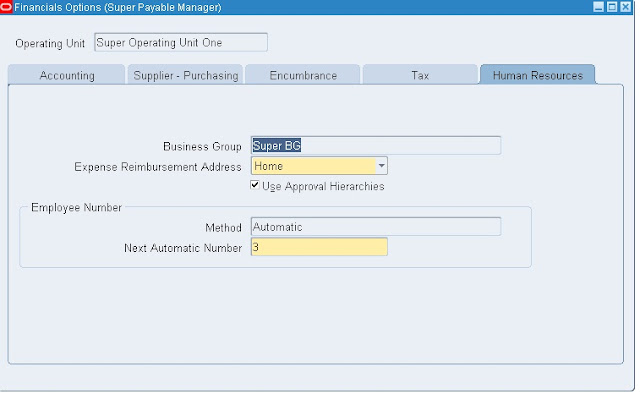

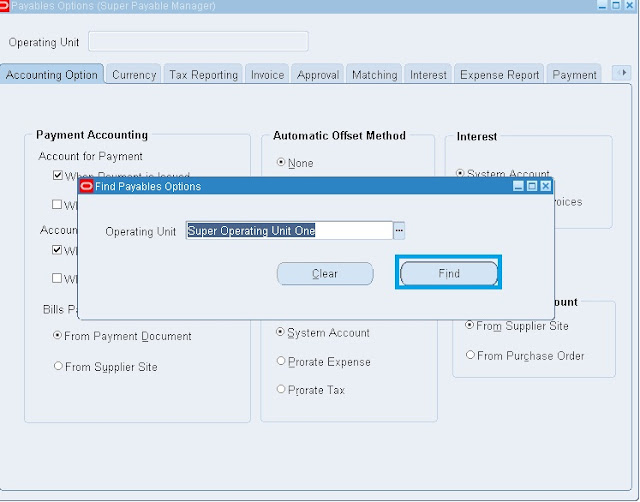













Recent Comments