Back Orders
· The Oracle “term” backorder is a “status” on the order line or delivery line indicating that you have tried to release an order for picking in your warehouse, but that the pick release was UNSUCCESSFUL because there was no available inventory.(Backorder can be partial or complete). The Oracle term backorder does NOT mean that you have open purchase orders for the out-of-stock item from your vendors.
· The term backorder is also used in business a little differently than in Oracle. The term “An item is on backorder” usually means that the item is not in stock, but the shipping company has already placed purchase orders from their suppliers to restock the item.
· Back Order is when you do not fulfill the Sales Order, or if the inventory is out of stock for delivery to customer.
Back to Back Orders (B2B)
In Drop-ship items are directly shipped to customer from the supplier and only logical receiving is performed in Oracle. In B2B orders items are physically received to Oracle from supplier and later they are shipped to customers.
Ex: When an order for Laptop is placed, you cannot send laptop and charger differently to the customer. If the company is not interested in maintaining the inventory of chargers, B2B is perfect solution as laptop charger order will go out when ever an order is created for laptop.And the charger is received to oracle and can be shipped with the Laptop.
Flow status code of the order line –FSC
Item reservation type ….IRT
1. Enter sales order …source code Internal
2. Book the order, at this time FSC – Supply Eligible
3. Perform progress order … and FSC –PO Req. Requested & IRT inventory
4. Req. Import –FSC –PO Req. Created & IRT external requisition
5. Auto Create PO –FSC – PO created & IRT PO order
6. Perform receiving transaction— FSC Awaiting shipping& IRT Inventory
After this complete the order as normal sales order.
Important Notes:
Items used in Back to back order should be ATO enabled, Build in WIP flag checked and in general planning set the Buy flag.
In B2B order at some point we will physically receive goods before shipping them out, where as in Drop ship goods are directly shipped to Customer
Drop ship order may connect to more than one PO but B2B is connected to single PO.

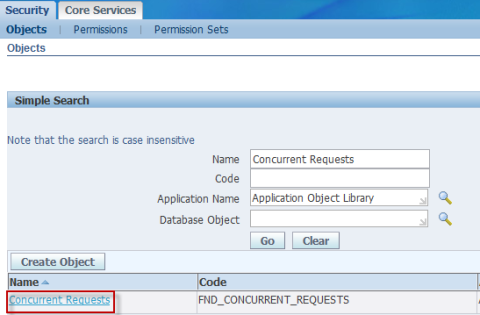




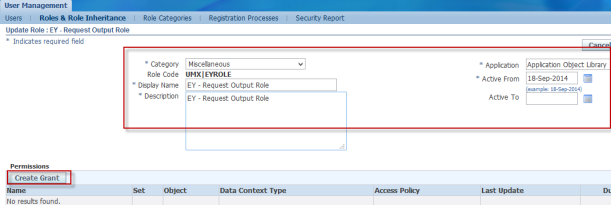









Recent Comments