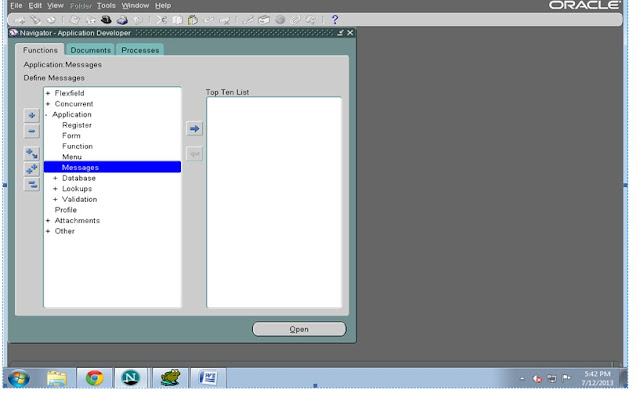
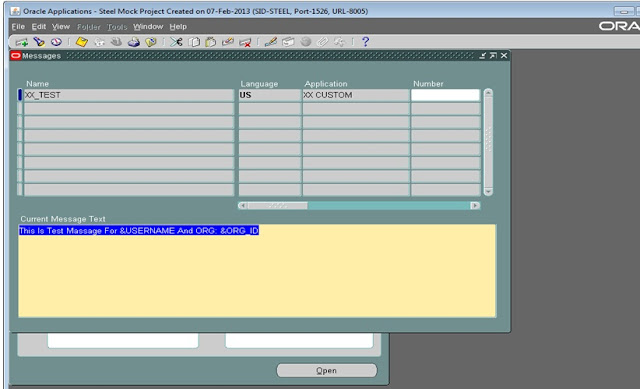
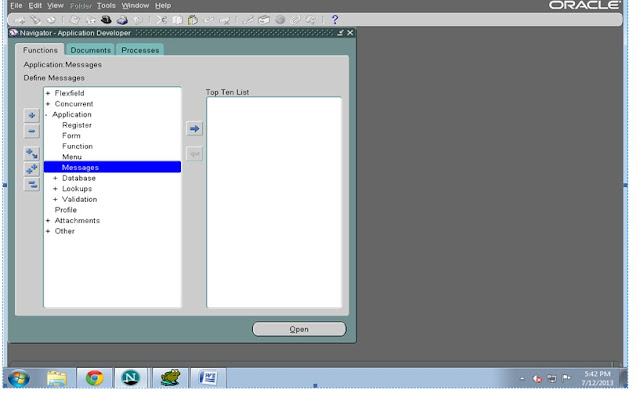
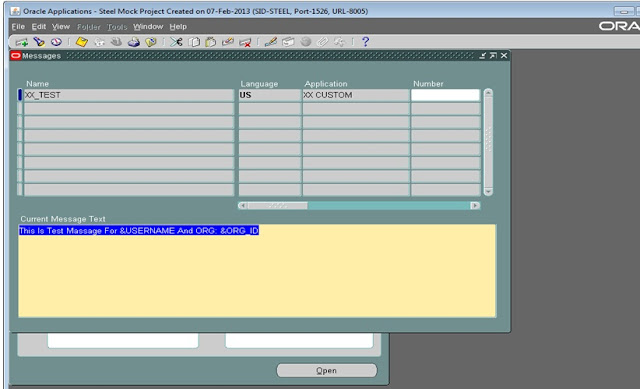
FND_FORM_CUSTOM_RULES
FND_FORM_CUSTOM_SCOPES
FND_FORM_CUSTOM_ACTIONS
FND_FORM_CUSTOM_PARAMS
FND_FORM_CUSTOM_PROP_VALUES
FND_FORM_CUSTOM_PROP_LIST
You can FNDLOAD utility to move one instance to another.
Or export and import this records from one instance to other. But make sure the sequences are altered 🙂
Step1: Need 3 value sets for 3 parameter.
Step2: Create Concurrent program as displayed in the screenshot below
Parameter1: Main Parameter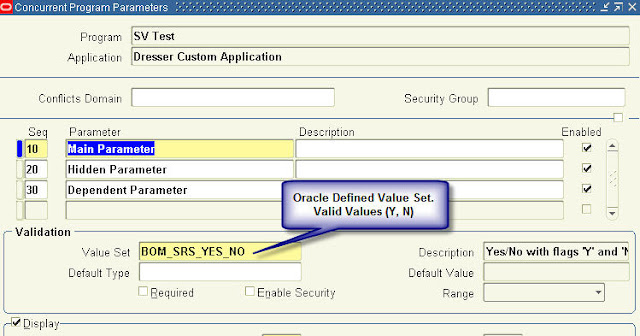
Parameter2: Hidden PArameter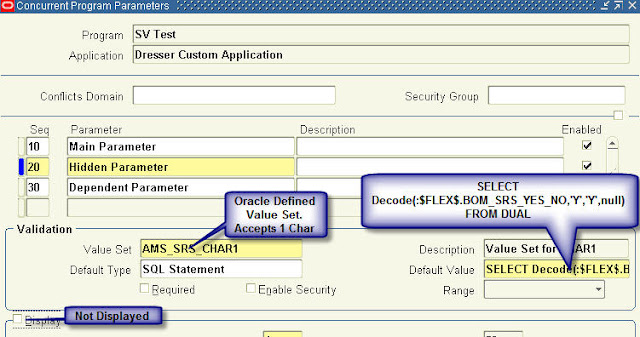
Parameter3: Dependent Parameter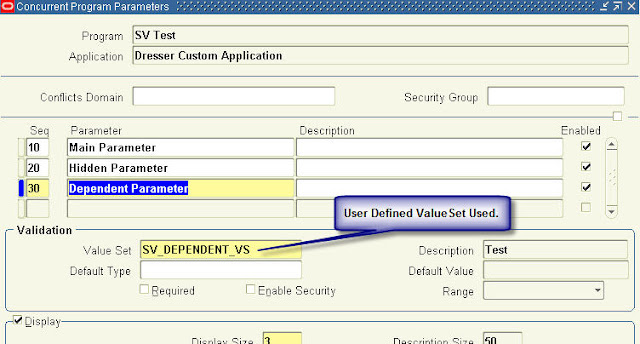
Step3: Assign concurrent program to a request group and test your program.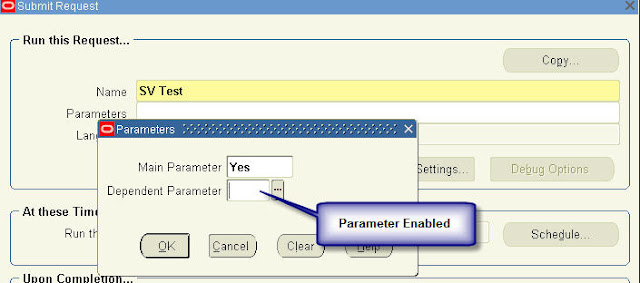
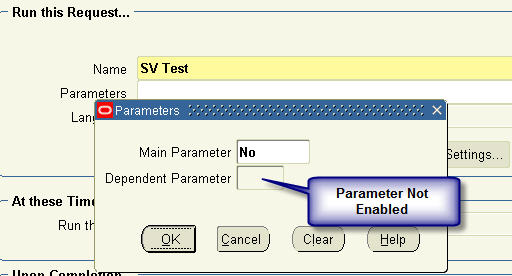
2. PUBLIC: The Public DBLINK is available to all the users and all users can have the access without any restrictions.
3. SHARED: Shared database link uses share the server connection to support database link connection. If there are multiple concurrent database link access into a remote database, shared database link can be used to reduce the number of server connections required. Without the shared clause each database link connection requires a separate connection to the remote database.
Types of Logins:
In dblink we can use 2 types of login. They are as follows:
1. DEFAULT LOGIN: The User name and Password is same in both the databases.
Syntax
======
CREATE [PUBLIC] DATABASE LINK CONNECT TO CURRENT_USER USING
Code: (Text)
Create public database link daslink connect to current_user using ‘ORCL’
2. EXPLICIT LOGIN: The User Name and Password is different in both the databases.
Syntax
======
CREATE [PUBLIC|SHARED] DATABASE LINK CONNECT TOIDENTIFIED BY USING
Code: (text)
CREATE PUBLIC DATABASE LINK DDLNK CONNECT TO SCOTT IDENTIFIED BY TIGER USING ‘ORCL’
Note: To create the public DBLINK the user must have create public database link system privileges.
Solution:
Create a button through OAF personalization like below. Concurrent program name is XXPRCTEST. I register this under Application Developer.
ID: TestBtn
Prompt: Submit Report
OA.jsp?akRegionCode=FNDCPPROGRAMPAGE&akRegionApplicationId=0&programApplName=FND&programRegion=Hide&scheduleRegion=Hide¬ifyRegion=Hide&printRegion=Hide&&programName=XXPRCTEST
Target Frame: _blank
This will open a new submit window.
| S | M | T | W | T | F | S |
|---|---|---|---|---|---|---|
| 1 | 2 | 3 | 4 | 5 | 6 | |
| 7 | 8 | 9 | 10 | 11 | 12 | 13 |
| 14 | 15 | 16 | 17 | 18 | 19 | 20 |
| 21 | 22 | 23 | 24 | 25 | 26 | 27 |
| 28 | 29 | 30 | ||||
This site uses cookies and other tracking technologies to assist with navigation and your ability to provide feedback, analyse your use of our services, and provide content from third parties. By continuing to browse the site, you are agreeing to our use of cookies.
Got ItLearn moreWe may request cookies to be set on your device. We use cookies to let us know when you visit our websites, how you interact with us, to enrich your user experience, and to customize your relationship with our website.
Click on the different category headings to find out more. You can also change some of your preferences. Note that blocking some types of cookies may impact your experience on our websites and the services we are able to offer.
These cookies are strictly necessary to provide you with services available through our website and to use some of its features.
Because these cookies are strictly necessary to deliver the website, refusing them will have impact how our site functions. You always can block or delete cookies by changing your browser settings and force blocking all cookies on this website. But this will always prompt you to accept/refuse cookies when revisiting our site.
We fully respect if you want to refuse cookies but to avoid asking you again and again kindly allow us to store a cookie for that. You are free to opt out any time or opt in for other cookies to get a better experience. If you refuse cookies we will remove all set cookies in our domain.
We provide you with a list of stored cookies on your computer in our domain so you can check what we stored. Due to security reasons we are not able to show or modify cookies from other domains. You can check these in your browser security settings.
These cookies collect information that is used either in aggregate form to help us understand how our website is being used or how effective our marketing campaigns are, or to help us customize our website and application for you in order to enhance your experience.
If you do not want that we track your visit to our site you can disable tracking in your browser here:
We also use different external services like Google Webfonts, Google Maps, and external Video providers. Since these providers may collect personal data like your IP address we allow you to block them here. Please be aware that this might heavily reduce the functionality and appearance of our site. Changes will take effect once you reload the page.
Google Webfont Settings:
Google Map Settings:
Google reCaptcha Settings:
Vimeo and Youtube video embeds:
The following cookies are also needed - You can choose if you want to allow them:
You can read about our cookies and privacy settings in detail on our Privacy Policy Page.
Privacy Policy
Recent Comments