|
Product family
|
Product Code
|
Step No
|
Step name
|
|
|
|
|
|
|
|
|
1
|
Order Management (OM):
|
|
|
|
|
|
|
Order Management
|
ONT
|
1.1
|
Complete the sales orders
|
|
Order Management
|
ONT
|
1.2
|
Import Sales Order
|
|
Order Management
|
ONT
|
1.3
|
Pre-Billing Acceptance
|
|
Shipping
|
WSH
|
1.4
|
Complete the shipping transactions
|
|
Order Management
|
ONT
|
1.5
|
Prepare the link with AR
|
|
|
|
|
|
|
Order Management
|
ONT
|
1.5.1
|
Check run of Workflow background engine
|
|
Receivables
|
AR
|
1.5.2
|
Run the Invoice Interface/Autoinvoice
|
|
Receivables
|
AR
|
1.5.3
|
Verify the Autoinvoice Exceptions
|
|
|
|
|
|
|
|
|
2
|
Receivables (AR):
|
|
|
|
|
|
|
Receivables
|
AR
|
2.1
|
Complete all Receivables transactions for the period being closed
|
|
Subledger Accounting
|
SLA
|
2.2
|
Create accounting
|
|
Subledger Accounting
|
SLA
|
2.3
|
Transfer to GL
|
|
Receivables
|
AR
|
2.4
|
Manage the Receivables Period
|
|
|
|
|
|
|
|
|
3
|
Purchasing (PO):
|
|
|
|
|
|
|
Purchasing
|
PO
|
3.1
|
Complete all transactions for Oracle Purchasing
|
|
Subledger Accounting
|
SLA
|
3.2
|
Create accounting for Payables
|
|
Subledger Accounting
|
SLA
|
3.3
|
Transfer to GL
|
|
Purchasing/Payables
|
PO/AP
|
3.4
|
Purchasing Period management
|
|
|
|
|
|
|
Payables
|
AP
|
3.4.1
|
Close the Payables period
|
|
Purchasing
|
PO
|
3.4.2
|
Run the Receipt Accruals – Period-End Report
|
|
Purchasing
|
PO
|
3.4.3
|
Manage the PO Periods
|
|
Payables
|
AP
|
3.4.4
|
Open next AP Period
|
|
|
|
|
|
|
|
|
4
|
Transactions control:
|
|
|
|
|
|
|
|
|
4.1
|
Enter all transactions in eBS:
|
|
|
|
|
|
|
Inventory
|
INV
|
4.1.1
|
Enter the pending cycle counts
|
|
Inventory
|
INV
|
4.1.2
|
Check run of the Material Transaction Manager
|
|
Inventory
|
INV
|
4.1.3
|
Check run of the Move Transaction Manager
|
|
Inventory
|
INV
|
4.1.4
|
Check run of the Lot Move Transaction Manager
|
|
Inventory
|
INV
|
4.1.5
|
Check run of the Cost manager (mandatory)
|
|
|
|
|
|
|
Inventory
|
INV
|
4.2
|
Check the pending or in error transactions
|
|
Inventory
|
INV
|
4.3
|
Unprocessed Material (resolution required)
|
|
Inventory
|
INV
|
4.4
|
Uncosted material transactions (resolution required)
|
|
Costing
|
CST
|
4.5
|
Pending LCM Interface Transactions (resolution required)
|
|
Work In Process
|
WIP
|
4.6
|
Pending WIP Costing transactions (resolution required)
|
|
Shop Floor Management
|
WSM
|
4.7
|
Pending WSM interface (resolution required)
|
|
|
|
|
|
|
|
|
4.7.1
|
Run the Import WIP Lot Transactions
|
|
|
|
4.7.2
|
Run the (WSM) Pending Transactions Report
|
|
|
|
|
|
|
Shipping
|
WSH
|
4.8
|
Unprocessed Shipping Transactions (by default, resolution required)
|
|
|
|
|
|
|
Shipping
|
WSH
|
4.8.1
|
Search delivery line with the status Shipped
|
|
Shipping
|
WSH
|
4.8.2
|
Run the Interface Trip Stop SRS
|
|
|
|
|
|
|
Inventory
|
INV
|
4.9
|
Pending material transactions for this period (resolution recommended)
|
|
Work In process
|
WIP
|
4.10
|
Pending Shop Floor Move (resolution recommended)
|
|
Purchasing
|
PO
|
4.11
|
Pending Receiving Transactions (resolution recommended)
|
|
Project Manufacturing
|
PJM
|
4.12
|
Project Manudacturing – Cost Collector
|
|
|
|
|
|
|
Project Manufacturing
|
PJM
|
4.12.1
|
Run the Cost Collection Manager
|
|
Project Manufacturing
|
PJM
|
4.12.2
|
Import the transactions in Projects
|
|
|
|
|
|
|
|
|
5
|
Cost Management:
|
|
|
|
|
|
|
Costing
|
CST
|
5.1
|
Cost Of Goods Sold
|
|
|
|
|
|
|
Costing
|
CST
|
5.1.1
|
Record the Order Management Transactions
|
|
Costing
|
CST
|
5.1.2
|
Collect the Revenue Recognition information
|
|
Costing
|
CST
|
5.1.3
|
Generate the COGS Recognition events
|
|
|
|
|
|
|
Costing
|
CST
|
5.2
|
Create accounting
|
|
Costing
|
CST
|
5.3
|
Transfer to GL
|
|
|
|
|
|
|
|
|
6
|
Inventory Open / Close period:
|
|
|
|
|
|
|
Inventory
|
INV
|
6.1
|
Open the next period
|
|
Inventory
|
INV
|
6.2
|
Close the period
|
|
Inventory
|
INV
|
6.3
|
Open or Close several periods in the same time
|
|
|
|
|
|
|
Inventory
|
INV
|
6.3.1
|
Hierarchy of Organizations
|
|
Costing
|
CST
|
6.3.2
|
Open several periods
|
|
Costing
|
CST
|
6.3.3
|
Close several periods
|
—————————————————————
-> Generally, Due date get calculated based on the most recent of the available start dates. Most recent available start date is derived based on the following formula.
Greatest( Goods_Received_Date + Receipt_Acceptance_Days, Invoice_Date, Terms_Date ).
->In the algorithm above, Goods_Received_Date is a date that gets populated on the invoice based on terms_date_basis at supplier/site level.
a. If terms_date_basis = ‘Goods Received’ then, Goods_Received_Date get populated.
b. If terms_date_basis = ‘Invoice Received’ or anything else then, Goods_Received_Date is null.
-> Receipt_Acceptance_Days is the number of days defined for ‘Receipt Acceptance Days’ under the Invoice tab in Payables Options.
->So, the due date basis is the most recent of INVOICE DATE, TERMS DATE, GOODS RECEIVED DATE+RECEIPT ACCEPTANCE DAYS.
->In case of a matched invoice, the system considers the Receipt Transaction date from the
Receipt for the calculation of a recent start date, because sometimes the GOODS RECEIVED DATE is null. This functionality exists from 11i beginning only. Check bug#1655225 for details.
a.So first system determines recent date of GOODS RECEIVED DATE+RECEIPT ACCEPTANCE DAYS and RECEIPT TRANSACTION DATE.
b.After that again checks most recent date again from the formula defined.
—————————————————————————–
If the customer doesn’t want the system to use ‘Receipt dates’ then disable ‘Recalculate Payment Schedules’.
If the customer wants recalculation, then the system considers ‘Receipt date’ for a matched invoice.
Ans)The Accounts Payable application component records and manages accounting data for all
vendors. It is also an integral part of the purchasing system: Deliveries and invoices are
managed according to vendors. The system automatically triggers postings in response to the
operative transactions. In the same way, the system supplies the Cash Management application
component with figures from invoices in order to optimize liquidity planning.
2.What is the meaning of invoice?
Ans)An invoice or bill is a commercial document issued by a seller to the buyer, indicating the products, quantities, and agreed prices for products or services the seller has provided the buyer. An invoice indicates the buyer must pay the seller, according to the payment terms.
In the rental industry, an invoice must include a specific reference to the duration of the time being billed, so rather than quantity, price and discount the invoicing amount is based on quantity, price, discount and duration. Generally speaking each line of a rental invoice will refer to the actual hours, days, weeks, months etc being billed.
(Commercial & Finance)
Procure – Commercial Department The following steps involve to procure any item
1. Received Requisition from concern Department
2. Request for Quotation from Suppliers at least three
3. Finalize the best Quotation by keeping in mind about our companies standard
4. Check the Budget for the same
5. Negotiate with supplier for more economic pricing and finalize the payment terms
6. Process the PO and forward to the supplier to supply the goods and services
Pay Cycle – Finance Department
The following steps need to be fulfill
1. Invoice should be match with PO
2. Invoice should has all the supporting documents such as PO copy,Delivery note duly signed by receiver (our staff who authorized to received goods / store keeper)
3. If the invoice is for services then it should be forwarded to the concern department head or project manager for his confirmation of work done and his approval
4. Even if it not the services invoice, it should forwarded to the concern person’s approval who request the PO for the same
5. Finance can reject the invoice if it is not budgeted and ask for the reasons.
6. After receiving all the confirmation and approvals from the concern department heads the invoice will be update in to the accounting system first in order to avoid any duplication of Invoice and PO (it shown on accounting package if the invoice is duplicate if not, altelast it tells you if the PO already used or cancel)
7. Finance approved the invoice and process the payment base on payment terms with the supplier.
6) What is meant by Distribution Sets:
Ans)You can use a Distribution Set to automatically enter distributions for an invoice when you are not matching it to a purchase order. For example, you can create for an advertising supplier a Distribution Set that allocates advertising expense on an invoice to four advertising departments.
You can assign a default Distribution Set to a supplier site so Payables will use it for every invoice you enter for that supplier site. If you do not assign a default Distribution Set to a supplier site, you can always assign a Distribution Set to an invoice when you enter it.
Use Full Distribution Sets to create distributions with set percentage amounts, or use Skeleton Distribution Sets to create distributions with no set distribution amounts. For example, a Full Distribution Set for a rent invoice assigns 70% of the invoice amount to the Sales facility expense account and 30% to the Administration facility expense account. A Skeleton Distribution Set for the same invoice would create one distribution for the Sales facility expense account and one distribution for the Administration facility expense account, leaving the amounts zero. You could then enter amounts during invoice entry depending on variables such as that month’s headcount for each group.
7)What is the meaning of GRN?
Ans) GOODS RECEIPT NOTE MEANS IT PROVES THAT MATERIAL IS DELIVERED AT STORES DEPARTMENT. GRN IS THE BASE DOCUMENT AND IMPORTANT DOCUMENTS FOR PROOF OF RECEIPT OF MATERIAL AT WARE HOUSE.THIS CAN BE PREPARED BY STORES DEPARTMENT AND APPROVED BY PLANT HEAD. GRN CONTAINS ORDERED QTY,RECEIVED QTY AND ACCEPTED QTY. BILL WILL BE PASSED BASED THE GRN NOTE. ONCE THE GRN IS PREPARED AUTOMATICALLY INVENTORY WILL BE UPDATED AND ACCORDINGLY PAYMENT WILL BE RELEASED TO THE VENDOR.
GRN contains the following details.
1.Ordered quantity .
2.Received Quantity.
3.Defective quantity in received quantity .
4.Quality standards details.
8) How does the payment mechanism work?
You generally use the payment program to clear invoices. Manual clearing of open items is therefore not usually necessary. However, you will sometimes have to clear items manually if, for example, you receive a refund from your vendor or you have set up a direct debit procedure.
9) Difference between interface tables and base tables?
Ans) The difference between the interface and base tables is as below
Interface table: is the table where the data gets validated before data get posted to the base tables. There are many interfaces which are seeded with Oracle. You can consider as the entry point of the data, and the interface checks the sanity of data.
Base tables: As told earlier once the data is validated will get updated in the base tables, and is considered as the data which is in the base table is accurate and used in many ways. (Reporting..etc..)
The base tables in AP are as follows:
1) ap_invoices_all
2) ap_invoice_payments_all
3) ap_invoice_distibutions_All
4) ap_payment_schdules
5) ap_payment_dustributions_all
6) ap_checks_all
7) ap_accounting_events_all
8) ap_bank_accounts_all
9) ap_bank_accounts_uses_all
10) What is the process of creating an Invoices and transferring it to GL?
Ans)
1. create batch
2. create invoice
3. create distribution
4. validate the invoice
5. actions -à approve
6. if individual create accounting click ok
7. If batch go to batch create accounting.
8. Create accounting hits Payable Accounting(Transfer) ??Program which will create accounting.
9. Run Transfer to GL Concurrent Program
10. Journal Import
11. Post journals
12. Hits balances.
11) How do u Transfer from AP to GL?
Ans)“Payables transfer to GL program” is used to transfer from AP to GL.
12) How many types of invoices are there in AP.
Ans)
1. Standarad invoice
2. Debit Memo
3. Credit Memo
4. Mixed Invoice
5. Retain age Invoice
6. Transportation invoice
7. Prepayment invoice
8. Expenses Report Invoice
9. Payment Request Invoice
10. Po default
13) How many types of purchase order types/agreements are there?
A) Standard Purchase Order: You generally create standard purchase orders for one-time purchase of various items. You create standard purchase orders when you know the details of the goods or services you require, estimated costs, quantities, delivery schedules, and accounting distributions. If you use encumbrance accounting, the purchase order may be encumbered since the required information is known
B) Planned PO : A planned purchase order is a long-term agreement committing to buy it
items or services from a single source. You must specify tentative delivery schedules and all details for goods or services that you want to buy, including charge account, quantities and estimated cost.
EX: Buying goods for Christmas from a specific dealer.
C) Contract PO : You create contract purchase agreement with your supplier to agree on specific terms and conditions without indicating the goods and services that you will be purchasing i.e. for $ amount you must supply this much quantity. You can later issue standard PO referencing your contracts and you can encumber these purchase orders if you use encumbrance accounting.
D) Blanket PO : You create blanket purchase agreements when you know the detail of goods or services you plan to buy from a specific supplier in a period , but you do not yet know the detail of your delivery schedules. You can use blanket purchase agreements to specify negotiated prices for your items before actually purchasing them.
A Blanket Purchase Agreement is a sort of contract between the you and ur supplier about the price at which you will purchase the items from the supplier in future. Here you enter the price of the item not the quantity of the items. When you create the release you enter the quantity of the items. The price is not updatable in the release. The quantity * price makes the Released Amount. Now suppose your contract with your supplier is such that you can only purchase the items worth a fixed amount against the contract.
14.Payment Method:
A funds disbursement payment method is a medium by which the first party payer, or deploying company, makes a payment to a third party payee, such as a supplier. You can use a payment method to pay one or more suppliers. Oracle Payments supports several payment methods for funds disbursement, including the following:
- Check
- Electronic
- wire
- Clearing
Check:
You can pay with a manual payment, a Quick payment, or in a payment batch.
Electornic:
Electronic An electronic funds transfer to the bank of a supplier.You create electronic payments either through the e- Commerce Gateway, or by delivering a payment batch file to your bank. For both methods, Payables creates a file during payment batch creation. If you are using the e-Commerce Gateway to create the file of payments, an EDI translator is required to create the EDI Formatted file prior to delivering it to your bank.For electronic funds transfers, the file is formatted and delivered to your ap.out directory for delivery to your bank.
Wire:
Wire Funds transfer initiated be contacting the bank and requesting wire payment to the bank of a suplier.A payment method where you pay invoices outside of Payables by notifying your bank that you want to debit your account and credit your supplier’s account with appropriate funds. You provide your bank with your supplier’s bank information, and your bank sends you confirmation of your transaction. Your supplier’s bank sends your supplier confirmation of the payment. You then record the transaction manually.
Clearing:
Clearing Payment for invoices transferred from another entity within the company without creating a payment document.Payment method you use to account for intercompany expenses when you do not actually disburse funds through banks. You do not generate a payment document with the Clearing payment method. When you enter the invoice, you enter Clearing for the payment method.You can record a Clearing payment using a Manual type payment only.
- Check
- Electronic
- wire
- Clearing
You can pay with a manual payment, a Quick payment, or in a payment batch.
Electornic:
Electronic An electronic funds transfer to the bank of a supplier.You create electronic payments either through the e- Commerce Gateway, or by delivering a payment batch file to your bank. For both methods, Payables creates a file during payment batch creation. If you are using the e-Commerce Gateway to create the file of payments, an EDI translator is required to create the EDI Formatted file prior to delivering it to your bank.For electronic funds transfers, the file is formatted and delivered to your ap.out directory for delivery to your bank.
Wire:
Wire Funds transfer initiated be contacting the bank and requesting wire payment to the bank of a suplier.A payment method where you pay invoices outside of Payables by notifying your bank that you want to debit your account and credit your supplier’s account with appropriate funds. You provide your bank with your supplier’s bank information, and your bank sends you confirmation of your transaction. Your supplier’s bank sends your supplier confirmation of the payment. You then record the transaction manually.
Clearing:
Clearing Payment for invoices transferred from another entity within the company without creating a payment document.Payment method you use to account for intercompany expenses when you do not actually disburse funds through banks. You do not generate a payment document with the Clearing payment method. When you enter the invoice, you enter Clearing for the payment method.You can record a Clearing payment using a Manual type payment only.
Navigation: Payable Manager –> Setup –> Payment –> Payment Administrator.
Click on Go To Task.
Click on Create button.
Enter the Payment Method name and code and then click on Next.
Select the respective responsibilities which we want shown this payment method in these responsibilities.
Click on Next, Next, Finish.
Latest Posts
- R12 – How to Handle NULL for :$FLEX$.VALUE_SET_NAME In Oracle ERPAugust 25, 2023 - 1:20 pm
- R12 – How to Delete Oracle AR TransactionsMarch 22, 2019 - 8:37 pm
- How to Define Custom Key Flexfield (KFF) in R12January 19, 2018 - 5:43 pm
- AutoLock Box Concepts In R12November 10, 2017 - 8:30 am
- R12 – java.sql.SQLException: Invalid column type in OAFSeptember 15, 2017 - 9:39 am
| S | M | T | W | T | F | S |
|---|---|---|---|---|---|---|
| 1 | 2 | 3 | 4 | 5 | 6 | |
| 7 | 8 | 9 | 10 | 11 | 12 | 13 |
| 14 | 15 | 16 | 17 | 18 | 19 | 20 |
| 21 | 22 | 23 | 24 | 25 | 26 | 27 |
| 28 | 29 | 30 | ||||










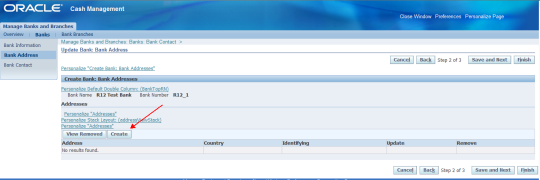








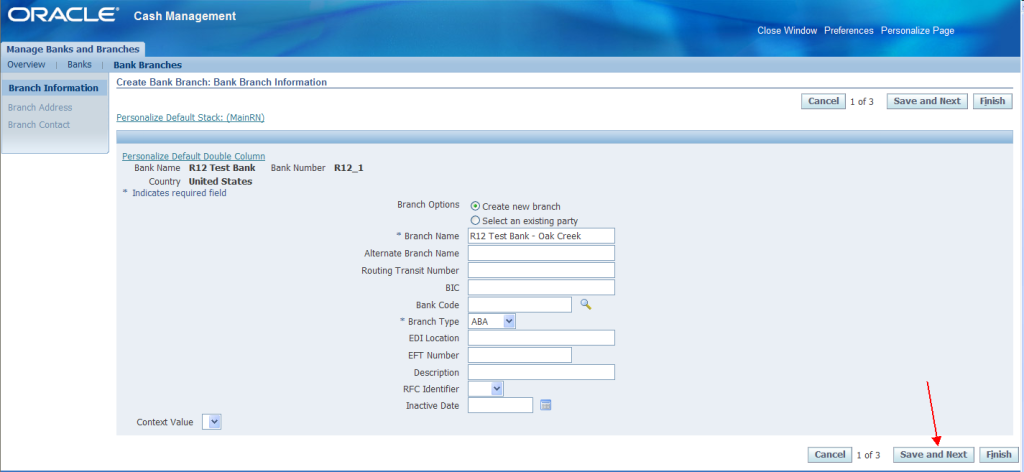


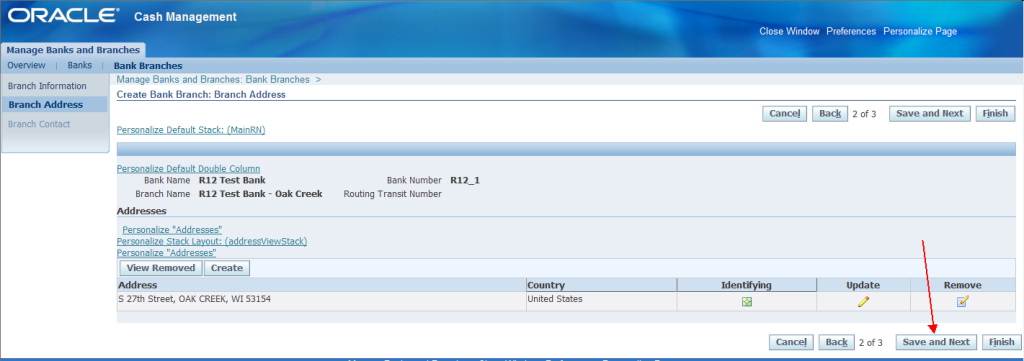





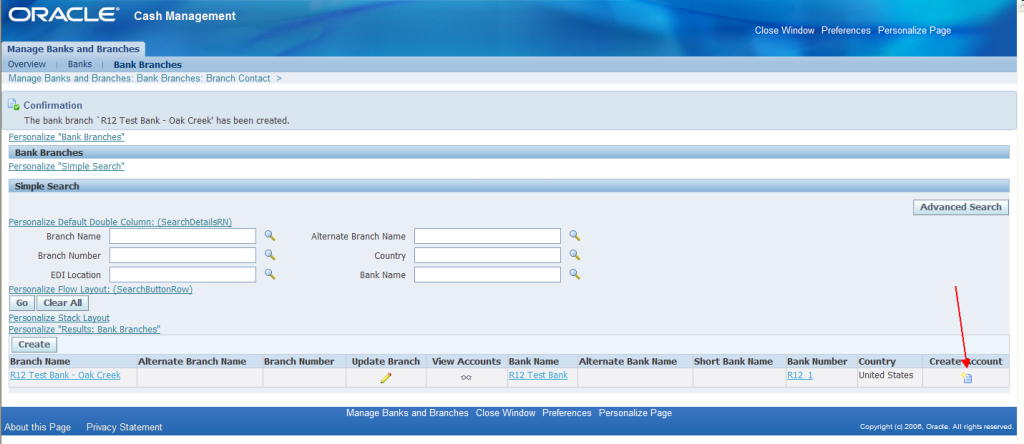





Recent Comments