KFF, DFF, Structure, Segemnt, Value, Value Set, Value Description, Aliases, Rules, Groups, Security.
Key Flexfields
Most organizations use ”codes” made up of meaningful segments (intelligent keys) to identify general ledger accounts, part numbers, and other business entities. Each segment of the code can represent a characteristic of the entity. For example, your organization might use the part number PAD–NR–YEL–8 1/2×14” to represent a notepad that is narrow–ruled, yellow, and 8 1/2” by 14”. Another organization may identify the same notepad with the part number ”PD–8×14–Y–NR”.
Both of these part numbers are codes whose segments describe a characteristic of the part. Although these codes represent the same part, they each have a different segment structure that is meaningful only to the organization using those codes.
The Oracle Applications store these ”codes” in key flexfields. Key flexfields are flexible enough to let any organization use the code scheme they want, without programming. When your organization initially installs Oracle Applications, you and
your organization’s implementation team customize the key flexfields to incorporate code segments that are meaningful to your business. You decide what each segment means, what values each segment can have, and what the segment values mean. Your organization can define rules to specify which segment values can be combined to make a valid complete code (also called a combination). You can also define relationships among the segments. The result is that you and your
organization can use the codes you want rather than changing your codes to meet Oracle Applications’ requirements.
For example, consider the codes your organization uses to identify general ledger accounts. Oracle Applications represent these codes using a particular key flexfield called the Accounting Flexfield. One organization might choose to customize the Accounting Flexfield to include five segments: company, division, department, account, and project. Another organization, however, might structure their general ledger account segments differently, perhaps using twelve segments instead of five. The Accounting Flexfield lets your Oracle General Ledger application accommodate the needs of different organizations
by allowing them to customize that key flexfield to their particular business usage.
Descriptive Flexfields
Descriptive flexfields provide customizable ”expansion space” on your forms. You can use descriptive flexfields to track additional information, important and unique to your business, that would not otherwise be captured by the form. Descriptive flexfields can be context sensitive, where the information your application stores depends on other values your users enter in other parts of the form. A descriptive flexfield appears on a form as a single–character, unnamed field enclosed in brackets. Just like in a key flexfield, a pop–up window appears when you move your cursor into a
customized descriptive flexfield. And like a key flexfield, the pop–up window has as many fields as your organization needs.
Each field or segment in a descriptive flexfield has a prompt, just like ordinary fields, and can have a set of valid values. Your organization can define dependencies among the segments or customize a descriptive flexfield to display context–sensitive segments, so that different segments or additional pop–up windows appear depending on the values you enter in other fields or segments.
- KFF & DFF
- Structure, Segment & Qualifier
- Value (Parent, Group, Hirearchy & Qualifier) , Value Description & Value Set
- Security Rule, Cross-Validation & Alias
- Accounting Flexfield (Chart of Account & Account Generator processes)

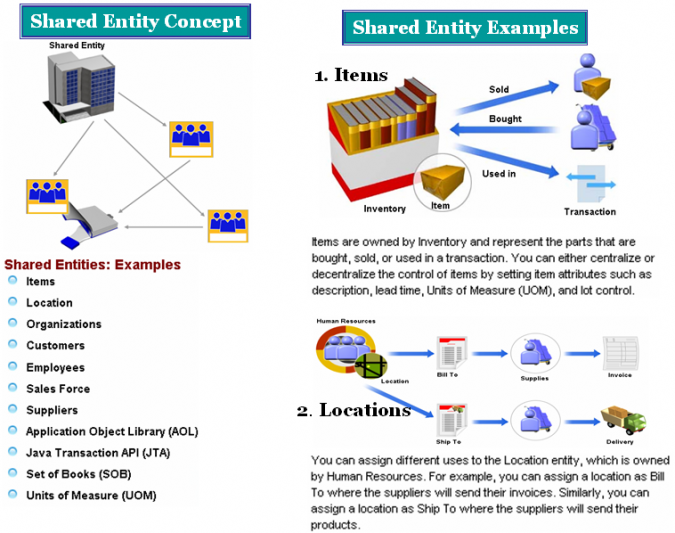
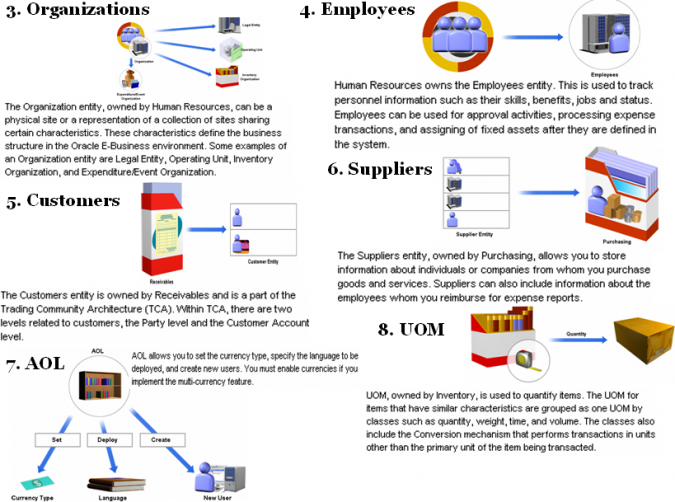
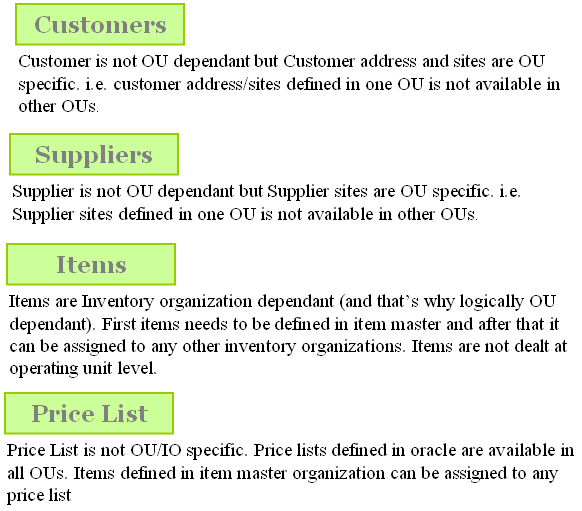
Recent Comments