
WHERE START_DATE_ACTIVE <= SYSDATE
and NVL(END_DATE_ACTIVE,SYSDATE) >= SYSDATE
and ( SITE_ENABLED_FLAG = ‘Y’ or APP_ENABLED_FLAG = ‘Y’ or RESP_ENABLED_FLAG = ‘Y’ or USER_ENABLED_FLAG = ‘Y’ or SERVER_ENABLED_FLAG = ‘Y’ or SERVERRESP_ENABLED_FLAG = ‘Y’ or ORG_ENABLED_FLAG = ‘Y’)
and ( UPPER(USER_PROFILE_OPTION_NAME) LIKE ‘%FND%DEBUG%’
and (USER_PROFILE_OPTION_NAME LIKE ‘%f%’ or USER_PROFILE_OPTION_NAME LIKE ‘%F%’))
order by user_profile_option_name;
—————– ———————————–
4176 AFLOG_ENABLED
3098 AFLOG_FILENAME
3099 AFLOG_LEVEL
8470 AFLOG_BUFFER_MODE
3100 AFLOG_MODULE
8468 DEBUG RULE THRESHOLD

col profile_option_value for A20;
col profile_option_id for 999999999;
select PROFILE_OPTION_ID, PROFILE_OPTION_VALUE from FND_PROFILE_OPTION_VALUES
where profile_option_id in (‘4176‘,’3098′,’3099’);
SQL>

set PROFILE_OPTION_VALUE = ‘Y’
where PROFILE_OPTION_VALUE = ‘N’
and PROFILE_OPTION_ID = 4176;

col profile_option_value for A20;
col profile_option_id for 999999999;
select PROFILE_OPTION_ID, PROFILE_OPTION_VALUE from FND_PROFILE_OPTION_VALUES
where profile_option_id in (‘4176′,’3098′,’3099’); => All will show ‘Y’ now

WHERE START_DATE_ACTIVE <= SYSDATE
and NVL(END_DATE_ACTIVE,SYSDATE) >= SYSDATE
and ( SITE_ENABLED_FLAG = ‘Y’ or APP_ENABLED_FLAG = ‘Y’ or RESP_ENABLED_FLAG = ‘Y’ or USER_ENABLED_FLAG = ‘Y’ or SERVER_ENABLED_FLAG = ‘Y’ or SERVERRESP_ENABLED_FLAG = ‘Y’ or ORG_ENABLED_FLAG = ‘Y’)
and ( UPPER(USER_PROFILE_OPTION_NAME) LIKE ‘%FND%DEBUG%’
and (USER_PROFILE_OPTION_NAME LIKE ‘%f%’ or USER_PROFILE_OPTION_NAME LIKE ‘%F%’))
order by user_profile_option_name
—————– ——————-
4176 AFLOG_ENABLED
3098 AFLOG_FILENAME
3099 AFLOG_LEVEL
8479 AFLOG_BUFFER_MODE
3100 AFLOG_MODULE
8465 DEBUG RULE THRESHOLD
col profile_option_id for 999999999;
select PROFILE_OPTION_ID, PROFILE_OPTION_VALUE from FND_PROFILE_OPTION_VALUES
where profile_option_id in (‘4176‘,’3098′,’3099’);
—————– ———-
3099 1
4176 Y
3098 NULL
update FND_PROFILE_OPTION_VALUES
set PROFILE_OPTION_VALUE = ‘N’
where PROFILE_OPTION_VALUE = ‘Y’
and PROFILE_OPTION_ID = 4176; => AFLOG_ENABLED will show ‘N’ now



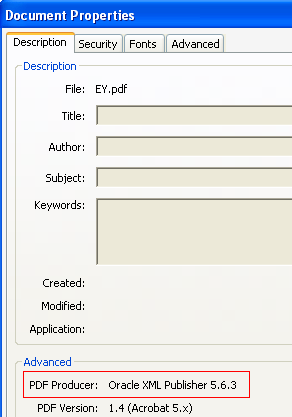













Recent Comments