Since
retirement for Oracle legacy methods, there was lot of queries on OUM vs AIM , therefore this post will help reader to know more about new method.The OUM aka Oracle Unified Method supports the entire Enterprise IT Life cycle, including support for the successful implementation of every Oracle product.
It is a robust, technology agnostic methodology Oracle Methods …
- Based on industry standards and field experience
- Highly scalable to support project or program specific requirements
- Iteratively developed through a continuous, evolutionary process
OUM Principal
This is based out of five main principles
- Business: Focus on the business and assure stake holder acceptance and delivery of the development’s efforts.
- Architecture: Define architecture before resources are committed for development and implementation.
- Adaptability: Encourages adaptability for scalable delivery across small and large projects possessing disparate resources and skill levels.
- Implementation: Provides rapid implementation techniques to ensure business solutions in short time frames
- Standards: Leverage the Unified Modeling Language and the Unified Software Development Process
OUM is able to…
Support the complete range of Oracle technology projects including
- Service-Oriented Architecture (SOA)
- Enterprise Integration
- Custom Software
- Enterprise Performance Management (EPM)
- Business Intelligence (BI)
- Enterprise 2.0
- Enterprise Application Implementation
- Software Upgrade
Currently Oracle Consulting using this methods, tools support a complete range of technology engagements.
In Summary… OUM structure
- is a comprehensive set of method materials that is applicable to any type of information technology project.
- is a plan-based method – that includes overview material on various approaches and standards.
- It includes base guidelines for focus areas, views, phases, activities, processes and tasks, as well as work product descriptions.
OUM basically have focus areas and there underline phases and processes , in summary
OUM FOCUS AREAS
These 3 Focus Areas provide a frameworks for enterprise level planning, project and program management and implementing .
- Envision Focus Area deals with development and maintenance of enterprise level IT strategy, architecture, and governance. This also assists in the transition from enterprise-level planning and strategy activities to the identification and initiation of specific projects.
- Manage Focus Area provides a framework in which all types of projects can be planned, estimated, controlled, and completed in a consistent manner.
- Implement Focus Area This focus Area provides a framework to develop and implement Oracle-based business solutions .
Next let take a quick overview for Implement Focus area which got replacement of old methods like AIM Foundation, AIM for Business Flows, Compass, Results Roadmap, etc.
Understanding OUM’s Implement Focus
This focus area typically based out of milestone based approach.Typical Milestone are:
- Life cycle objective milestone
- Life cycle architecture milestone
- Initial operation capability milestone
- System in production milestone
- Sign-off milestone
As mention earlier this comprises of 5 phases and 14 processes, details as follows:
OUM Project Phases
The Workflows within an OUM project are categorized into five phases: Inception, Elaboration, Construction,Transition, and Production. These phases are described below:
(A) Phase I: Inception :As the first phases in the project life cycle.Major goal of this phase is to achieve concurrence among all stakeholders on the lifecycle objectives for the project. Kick off’s, review , high-level business requirements along with initial project plan is being targeted in this phase only.
(B) Phase II: Elaboration :This is the second phases in the project life cycle, where major focus would be to develop the detailed requirements models, partition the solution, develop functional prototyping, and baseline the architecture of the system.
(C) Phase III: Construction :As the third phases in the project life cycle, Construction focuses on design, implementation, and testing of functions to develop a complete system.
(D) Phase IV: Transition :This typically consist from installation onto the production system through the UAT and launch of the live application, open and ready for business.
(E) Phase V: Production : The goal of the Production phase is to operate the newly developed system, assess the success of the system, and support the users. This includes: monitoring the system; acting appropriately to ensure continued operation; measuring system performance; operating and maintaining supporting systems; responding to help requests, error reports and feature requests by users; and managing the applicable change control process so that defects and new features are prioritized and assigned to future releases.
 OUM Process
OUM Process – Typically OUM process defined as “A discipline or sub-project that defines a set of tasks related by subject matter, required skills, and common dependencies”. A process usually spans several phases in an approach.
All OUM tasks are also organized into processes that group related tasks together. Project team members are assigned to these groupings according to their specialization and background. OUM includes the following 14 processes
-1.jpg)
- BUSINESS REQUIREMENTS [RD] – Objective of the Business Requirements process is to identify, refine, and prioritize the business requirements for the proposed system
- REQUIREMENTS ANALYSIS [RA]– Objective of the Requirements Analysis process is to further analyze the requirements identified during the Business Requirements process as the basis for analysis and design.
- ANALYSIS [AN]– Objective of the Analysis process is to analyze, refine, and structure the system requirements via the Analysis Model.
- DESIGN [DS] – Objective of the Design process is to translate requirements into a system design that meets all functional and supplemental requirements.
- IMPLEMENTATION [IM] – Objective of the Implementation process is to develop the final system, through a number of iterative steps.
- TESTING [TE]– The Testing process is an integrated approach to testing the quality and conformance of all elements of the new system.
- PERFORMANCE MANAGEMENT [PT]– Objective of the Performance Management process is to define, construct, and execute an effective approach to managing performance throughout the project life cycle.
- TECHNICAL ARCHITECTURE [TA]– Objective of the Technical Architecture process is to design an information system architecture that realizes the business vision.
- DATA ACQUISITION AND CONVERSION [CV]– Objective of the Data Acquisition and Conversion process is to convert all legacy data necessary for the operation of the new system.
- DOCUMENTATION [DO]– Objective of the Documentation process is to develop documentation that augments product manuals with information about custom software and business procedures.
- ORGANIZATIONAL CHANGE MANAGEMENT [OCM]– Objective of the Organizational Change Management process is to identify the human and organizational challenges of the project in order to mitigate risk.
- TRAINING [TR]– Objective of the Training process is to adequately train the project team to begin the project and train the users to run the new system.
- TRANSITION [TS]– Objective of the Transition process is to install the system and go production.
- OPERATIONS AND SUPPORT [PS]– Objective of the Operations and Support process is to monitor and respond to system problems to fix errors and performance problems and plan enhancements.
Believe with this method companies get simplified project management, improved planning, reduced risk which make them manage project within time within Budget.Next post will more the details for other Focus area.Keep watching this space.

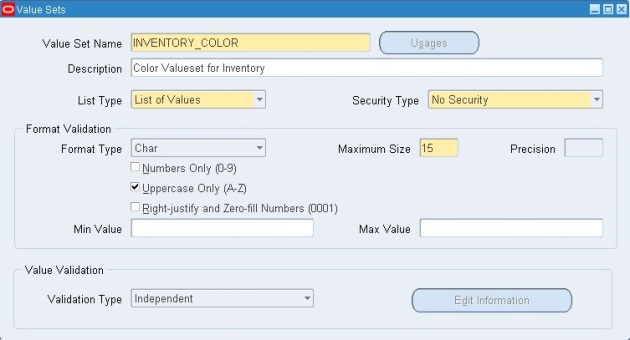




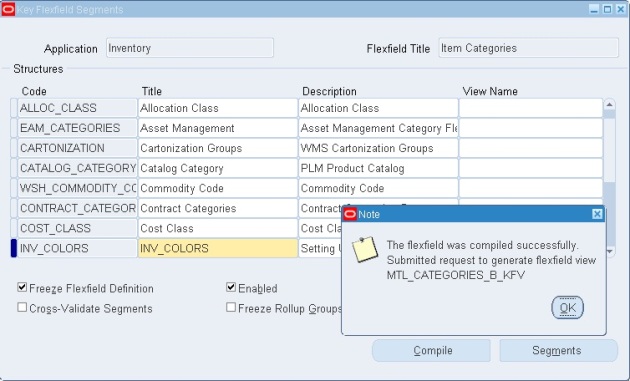
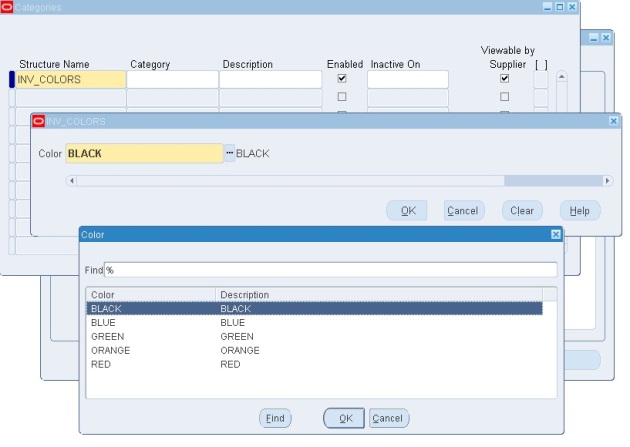

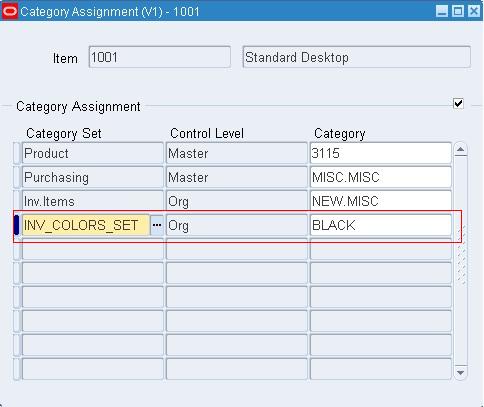










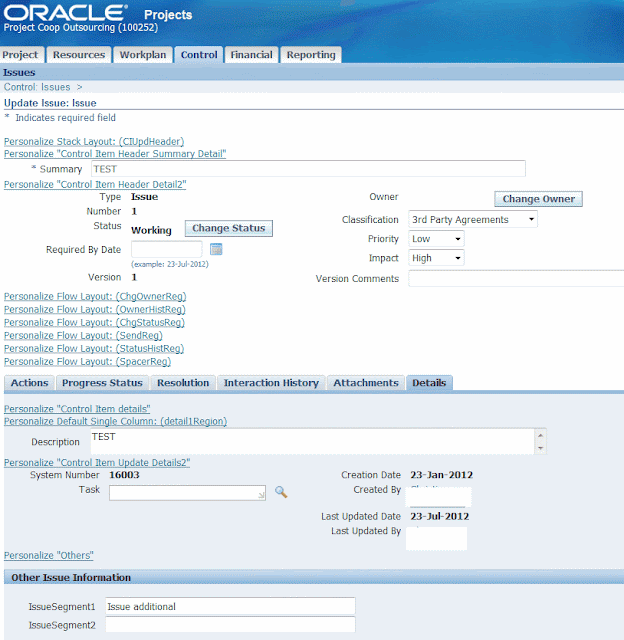
-1.jpg)
Recent Comments