Save your work.
If for this type you want component yield effect in rollup then check this box.
Once Cost Type is defined let’s Move forward to Defining and configuring Inventory Organization
SELECT SUM (target_qty)
, item_id
FROM (SELECT moqv.subinventory_code subinv
, moqv.inventory_item_id item_id
, SUM (transaction_quantity) target_qty
FROM mtl_onhand_qty_cost_v moqv
WHERE moqv.organization_id = :org_id
AND moqv.inventory_item_id = :item_id
GROUP BY moqv.subinventory_code
, moqv.inventory_item_id
, moqv.item_cost
UNION
SELECT mmt.subinventory_code subinv
, mmt.inventory_item_id item_id
, -SUM (primary_quantity) target_qty
FROM mtl_material_transactions mmt
, mtl_txn_source_types mtst
WHERE mmt.organization_id = :org_id
AND transaction_date >= TO_DATE (:hist_date) + 1
AND mmt.transaction_source_type_id =
mtst.transaction_source_type_id
AND mmt.inventory_item_id = :item_id
GROUP BY mmt.subinventory_code
, mmt.inventory_item_id) oq
GROUP BY oq.item_id
Latest Posts
- R12 – How to Handle NULL for :$FLEX$.VALUE_SET_NAME In Oracle ERPAugust 25, 2023 - 1:20 pm
- R12 – How to Delete Oracle AR TransactionsMarch 22, 2019 - 8:37 pm
- How to Define Custom Key Flexfield (KFF) in R12January 19, 2018 - 5:43 pm
- AutoLock Box Concepts In R12November 10, 2017 - 8:30 am
- R12 – java.sql.SQLException: Invalid column type in OAFSeptember 15, 2017 - 9:39 am
| S | M | T | W | T | F | S |
|---|---|---|---|---|---|---|
| 1 | 2 | 3 | 4 | |||
| 5 | 6 | 7 | 8 | 9 | 10 | 11 |
| 12 | 13 | 14 | 15 | 16 | 17 | 18 |
| 19 | 20 | 21 | 22 | 23 | 24 | 25 |
| 26 | 27 | 28 | 29 | 30 | 31 | |

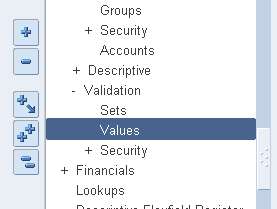

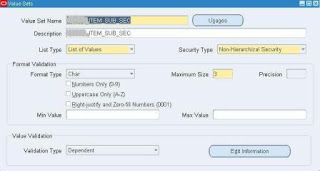
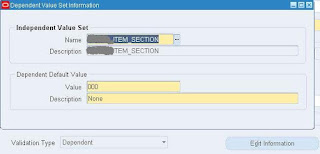

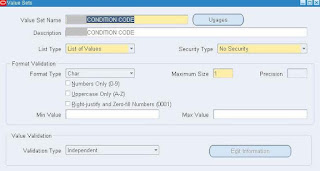









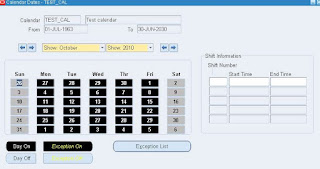
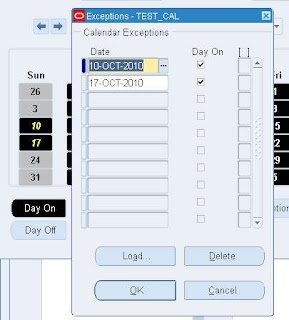


Recent Comments