1) From standard concurrent request by attaching the concurrent program to a request group. The request group name can be found from the responsibility. Query for the request group and attach concurrent program to that request group. Now the program will be available from that responsibility.
2) The other option is to call request directly from the Menu.
To assign a concurrent program to a menu follow the steps. I have taken Import Bills and Routings and import items program as an example.
a) Create a new function of form type and name it as your concurrent program
Bills of Material: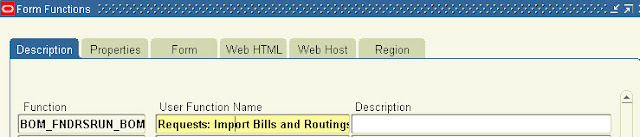
b) In the parameter field enter the request group name(if all programs assigned to the request is to be available) or enter concurrent program name(if only one concurrent program should be available).
Bills of Material:
Import Items: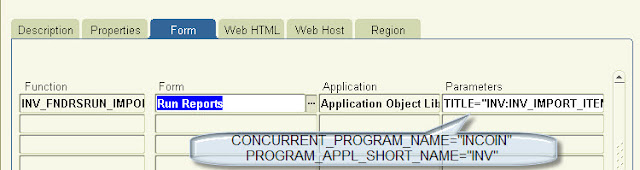
c) Assign this function to a responsibility menu from which you want to run this concurrent program.
Now go to that responsibility and click on the function. It will directly launch the concurrent program


Recent Comments