 |
Usage: An electronics company (say Samsung) can use the catalog to incorporate length, breadth and height of each mobile it produces. As the company Samsung also produces other electronics products such as TV, Refrigerator and etc. We should first create an item category as mobile and then create a catalog group as mobile-catalog with three catalogs length-breadth and height. |
Defining and Using Item Catalogs
Follow these steps to define and use item catalogs:
1 Define the item catalog group.
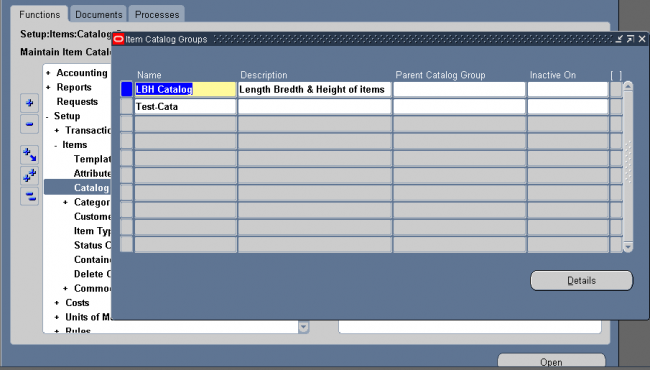
2 Define descriptive elements within each catalog group.
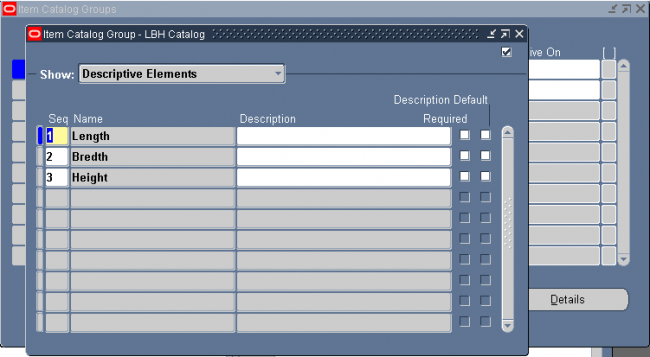
3 Enter categories for the catalog groups.
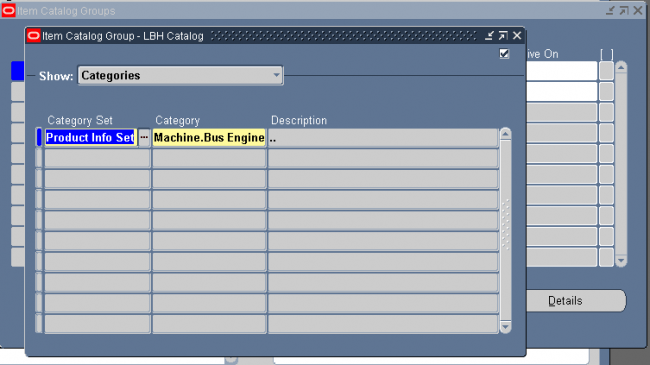
Items belonging to the above category are attached with the descriptive element of the catalog.
4 Enter descriptive element values for each item.
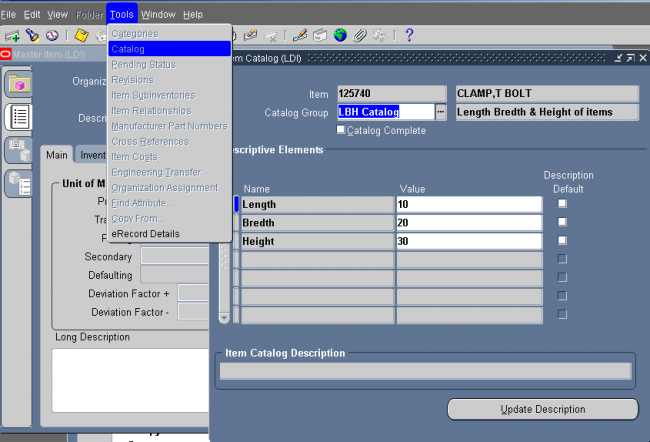
5 Update item descriptions with catalog group and descriptive element values.
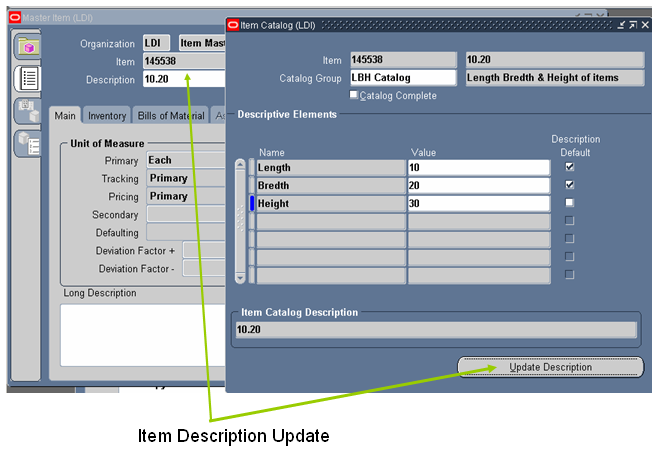
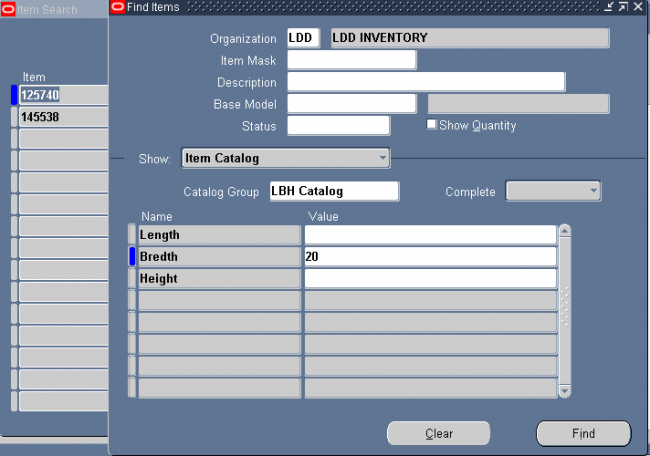
Seraching all the items with bredth 20.

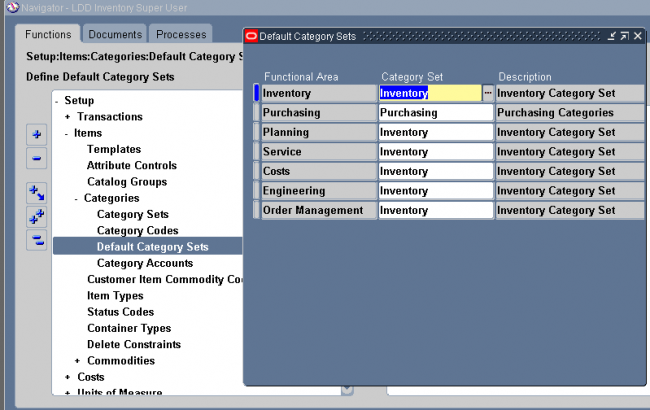
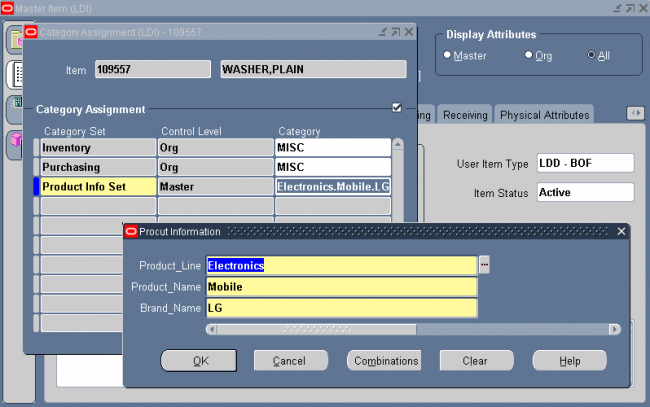
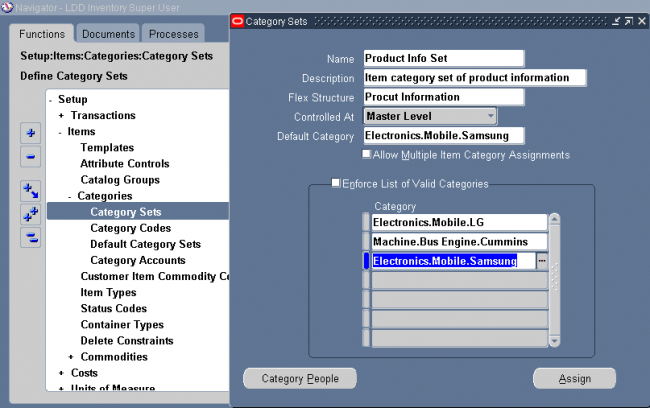
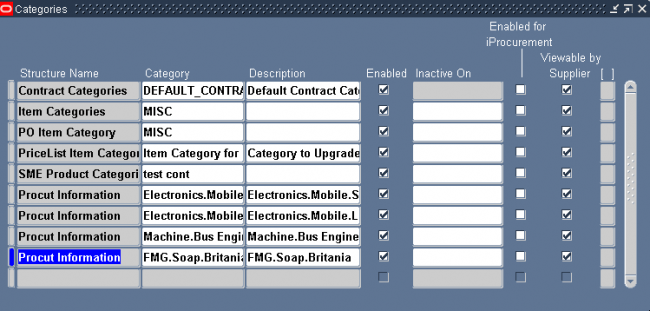
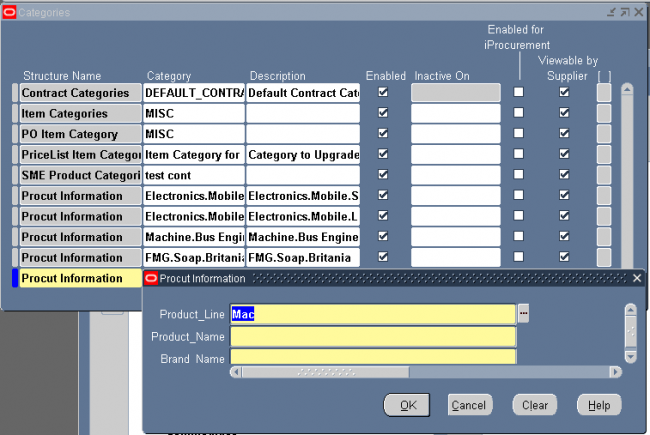
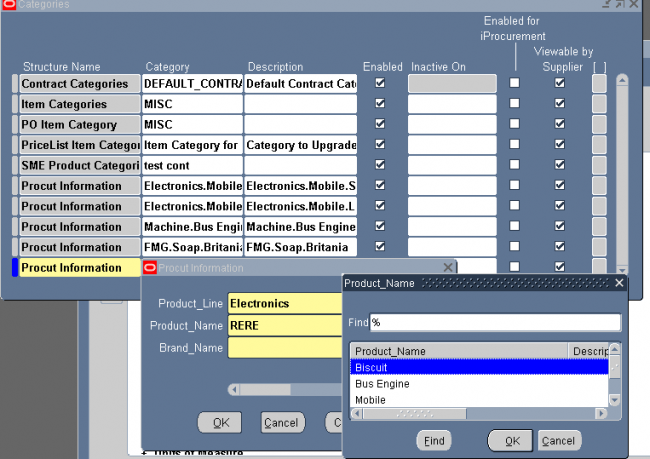
Recent Comments