Inventory:
1. Items
– The items in the oracle application represent product or services that you sell their components.
2. Item Master Organization
– It is an Inventory Organization that holds the definition of the item that are
· Master Level – Single Value across all Child Organization
· Organization Level – Different values in each of the organization where the item is enabled.
3. Item Templates
– Templates allow you to define an item easily. A template contains a list of item attributes with pre defined values.
4. Item Attributes
– A Collection of item attributes are additional Information about an item. Some of the item attributes identify critical item information such as planning method for an item etc…
5. Item Attribute control
– W can specify the control level for the item in the item attribute control window the two levels are Master and Organization level.
6. Item Status Attributes
– Status attributes enable and disable the functionality of an item over time. Each status attribute allows you to enable the item for a particular use
– The status attributes are related to the item defining attributes. You cannot enable a status attribute if you do not set the corresponding item defining attribute to Yes
|
Status Attribute
|
Item Defining Attribute
|
Functional Area / Oracle Product
|
Functionality
|
|
Stockable
|
Inventory Item
|
Inventory
|
Allows you to store the item in an asset subinventory.
|
|
Transactable
|
Inventory Item
|
Inventory, Order Entry, Purchasing, Work in Process
|
Allows you to transact the item in Oracle Inventory, Oracle Order Entry, Oracle Purchasing and Oracle Work in Process.
|
|
Purchasable
|
Purchased
|
Purchasing
|
Allows you to place the item on a purchase order.
|
|
Build in WIP
|
–
|
Work in Process
|
Allows you to build the item on a discrete job, and/or repetitive schedule.
|
|
Customer Orders Enabled
|
Customer Ordered Item
|
Order Entry
|
Allows you to place the item on a sales order.
|
|
Internal Orders Enabled
|
Internal Ordered Item
|
Inventory, Order Entry, Purchasing
|
Allows you to create an internal sales order for the item
|
|
BOM Allowed
|
Inventory Item
|
Bills of Material
|
Allows you to create a bill of material for the item
|
|
Invoice enabled
|
Invoiceable Item
|
Receivables
|
Allows you to create an invoice for the item
|
|
Process Enabled
|
Process Items
|
OPM / INVENTORY
|
|
|
Recipe Enabled
|
Process Items
|
OPM / INVENTORY
|
|
Interdependences for Status Attributes
Each status attribute is dependent on the value of at least one other attribute. For example, you cannot set Stockable to Yes if you set Inventory Item to No. The interdependences for the status attributes are:
|
Attribute
|
Must be set to
|
If
|
|
Stockable
|
No
|
Inventory Item is set to No
|
|
Transactable
|
No
|
Stockable is set to No
|
|
Purchasable
|
No
|
Purchased is set to No
|
|
Build in WIP
|
No
|
Inventory Item is set to No OR BOM Item Type is NOT set to Standard
|
|
Customer Orders Enabled
|
No
|
Customer Ordered Item is set to No
|
|
Internal Orders Enabled
|
No
|
Internal Ordered Item is set to No
|
|
BOM Allowed
|
No
|
Inventory Item is set to No
|
|
Invoice Enabled
|
No
|
Invoiceable Item is set to No
|
Item Defining Attributes:
An Item defining attribute describes the nature of an item and identifies the functional areas that all associated with the item. All the item defining attribute except MPR Planning method are check boxes.
7 Item defining attributes are there.
|
Column1
|
Functional Area
|
Item-Defining Attribute
|
|
1)
|
Inventory
|
Inventory Item
|
|
2)
|
Procurement
|
Purchased Item (or) Internally ordered Item
|
|
3)
|
Planning
|
MRP Planning method
|
|
4)
|
Costing
|
Costing Enabled
|
|
5)
|
Engineering
|
Engineering Item
|
|
6)
|
Order Management
|
Customer Ordered Item
|
|
7)
|
Service
|
Serviceable Product
|
ITEM CROSS REFERENCE:
It refers the item with old legacy item.
ITEM RELATIONSHIP:
In Item relationship, we can relate two oracle items by related, substitute upsell, cross sell, and superseded.
ITEM REVISIONS:
When you make slight modification to your item, without changing the form, fpt or function of the item, you may want to define a new revision for that item for tracking purposes. You can define any number of revisions for it.
ITEM CATALOGS:
Item catalogs are used to add descriptive information to an item. Use these descriptive elements to search for the items through out the application and to avoid duplicating part that already exists.
UNIT OF MEASURE:
UOM is used for all material transactions first define class and then define conversions between UOM.
Standard: Standard conversions define conversions that are not specific to the item.
Intra Class: Intraclass conversions identify the relationship between the two UOM’s of same class, with respect to an item.
Inter Class: Inter class conversions identify the relationship between the two UOM’s of different classes, with respect to an item.
While defining an item you specify the conversions * Standard * Item Specific * Both.
Transactions are performed in the unit of measures we specify –
Conversion happens automatically and the item quantities are updated in the primary unit of measure of the item.
LOT CONTROL:
It is one of the inventory control technique for enforcing the use of lot numbers for a specific batch of an item and we can track that batch of items throughout their movement and out of the inventory.
SERIAL CONTROL:
A serial number is an alphanumeric piece of information you assign to an individual unit of an item, by which we can track that item during material transaction clearly.
LOCATOR CONTROLS:
It is a physical areal represents by a row, rack and bin. If you turned on the locator control for a sub-inventory, you must specify a locator when transacting any item in and out of that sub-inventory. Also we can turn on at Item level.
– Flexfields – Flexifields are special text fields used by oracle to gather important information set in the enterprise.
– KFF: KFF are intelligent flexfields used to collect important data like Accounts.
MIN-MAX PLANNING
In Min-Max planning, we can specify the maximum and minimum inventory level for an item and can maintain the on-hand balances between these two levels.
Any planning method answers two questions
When to Order:
When the available quantity falls below the minimum Inventory level.
How much to Order:
The difference between the maximum stockable quantity and current available quantity.
|
Planning Level
|
|
Organization Level
|
Sub-Inventory Level
|
|
A) In Item Attributes choose “Inventory Planning Method” => Min-Max
|
A) In Item Attributes “Inventory Planning Method” => Min-Max
|
|
B) In the Item Attributes give the
|
B) In the Item/Sub inventory give the
|
|
1) Min & Max Qty
|
1) Item
|
|
2) Order Min & Max Qty (If)
|
2) Min & Max Qty
|
|
3) Lot Multipliers
|
3) Lot Multiplier
|
|
4) Source Type
|
4) Order Min & Max Qty (if)
|
|
|
5) Source Type
|
|
C) Run the Concurrent “Min-Max Planning”
|
C) Run the Concurrent “Min-Max Planning”
|
|
Planning Level : Org
|
Planning Level : Sub-Inventory
|
Under Item Master Purchasing tab, List price must be defined in the Attribute.
|
Restock
|
YES
|
|
Demand Cutoff Date
|
ENABLED
|
|
Supply cutoff Date
|
ENABLED
|
|
Allow PO
|
ENABLED
|
|
Allow WIP
|
ENABLED
|
RE-ORDER POINT PLANNING
When to Order:
When the available quantity falls below the RE-order point,
“Re-order Print = Safety stock + Forecast demand during load time”
How much to order:
EOQ is calculated i.e., Economic order quantity.
EOQ => √ (2 x Annual demand x Ordering cost ÷ Inventory carrying cost % x Unit Cost).
Planning level is only at Organization Level.
Set up:
1) In Item Attributes
a) “Inventory Planning method” : Re-Order Point
b) Lead Time
c) Inventory carrying cost
d) Ordering Cost
e) Source Type
2) Define forecast set and forecast name
3) Define Safety stock
a. Manual
b. User-defined percentage
c. Mean-absolute deviation
4) Run the concurrent “Re-order point”
“Create requisition” => yes.
KANBAN
When to Order:
When the container or bin becomes empty
How much to order:
The quantity equivalent to kanban size.
Kanban is a self regulating pull system that leads to shorter lead time and reduced Inventory.
Stet-ups:
1) Create an Item “ Release time fence” = Kanban (Do not release)
2) Define Kanban pull sequence
Item, Kanban source, Kanban location and enable check box Auto request.
3) Generate cards and give kanban size.
4) Replenish
|
Kanban card status
|
Kanban supply status
|
|
1. Active
|
1. New
|
|
2. Hold
|
2. Full
|
|
3. Cancelled
|
3. Empty
|
|
|
4. Wait
|
|
|
5. In process
|
|
|
6. In transit
|
|
|
7. Exception
|
Signal
Red: Empty Transit state
Yellow: Wait
Green: Full
Replenish Count
In sub-inventory where we are not maintaining perpetual on-hand balances, we can use replenishment counting to plan our inventory. This replenish technique is for expense and non critical item that we don’t indent to keep track of we can use the replenishment counting only at the sub-inventory level.
Setup
For this we have to specify item/sub-inventory relationship
– In Item sub-inventory to specify
1) Item
2) Min-Max Quantity (if)
3) Enable check box Min-Max (if)
4) Order Min-Max qty (if)
5) Lot Multiplier (if)
6) Source type
– Navigate to replenish count window
1) Enter the count name
2) Enter the sub-Inventory in which replenish count is going to performed.
3) Go to Lines tab, Enter the Item and specify the count type.
– Trigger “ Process replenish Count” and “Item Replenish count report” which will trigger requisition
Count Type
1) On-Hand
2) Order Maximum
3) Order qty
Receipt types
Substitute Receipts:
We can receive substitute Item which we define in the Item relationship, While receiving…
Setup:
– Enable check box – Allow substitute receipt In Purchase order
– Enable check box – Allow substitute receipt in Supplier for
– Enable check box – Allow substitute receipt in receiving Option
Blind receipt:
After raising a purchase order if we need extra quantity against purchase order we go for Blind receipts.
– Enable check box – Allow substitute receipt in Receiving Option
Navigate to Receiving transaction à Receipts
We can change the quantity here if Blind receipt is checked
Note: PO match should be “3-Way”

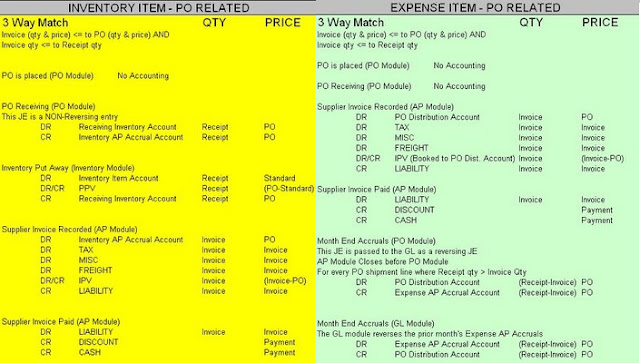
Recent Comments